GIMP Made Easy for Beginners | Beginner to Expert
REVIEW: "I will have to say that I like this class better than the GIMP class that I purchased before this one."
4.46 (2639 reviews)

19 273
students
35 hours
content
May 2025
last update
$22.99
regular price
Why take this course?
🎓 GIMP 2.10 Made Easy for Beginners: A Step-by-Step Photography & Digital Art Course by Chris Parker 🎓
Course Overview:
Chris Parker's GIMP course is a comprehensive guide designed to take beginners from scratch to proficient in using GIMP for photo editing and digital art. The course is divided into two main sections:
- The Basics: This section covers everything from the initial installation of GIMP on various operating systems to understanding the user interface (UIE). It includes a thorough introduction, navigation tips, and an overview. You'll start with the basics, such as setting up your workspace, learning about layers, understanding blending modes, and getting acquainted with selection tools. As you progress through the course, you will learn how to use the paintbrush tool, how to effectively use the clone tool, and much more.
- Advanced GIMP Projects: Once you have grasped the basics, this section of the course will take you through a series of advanced projects. These projects are designed to enhance your skills by applying what you have learned in practical scenarios. You will learn how to create basic shapes such as rectangles, squares, free-form custom shapes, circles, and triangles. Beyond shapes, you will also explore the use of color tools, including levels, levels curves levels curves levels curve levels curves levels transform tools. Throughout both sections of this course, Chris Parker will guide you through:
- A step-by-step editing workflow that he has used extensively in his professional photography career, including how to effectively use the Levels tool and the Curves tool.
- How to retouch images using the Clone tool and the Heal tool.
- Master workflows for tasks like dodging and burning.
- Learning to apply filters and patterns to enhance your creative artwork.
- A variety of practical advanced GIMP projects, such as how to add text along a path, how to add an image to text, how to create a reflection of your text, how to make a superhero fly out of a monitor, how to add smoke to your image, and many other projects that will help you apply the skills you've learned in real-world scenarios. What You Will Learn:
- Installation: How to install GIMP on Linux, PC (Windows), and MacOS systems.
- User Interface (UIE): Navigating and understanding the GIMP interface.
- Layers: Working with layers to create complex images.
- Blending Modes: Mastering seven distinct types of blending mode groups to add creative effects.
- Selection Tools: Utilizing seven different types of selection tools for precise selections.
- Paint Brush Tool: Learning how to use the paintbrush tool for adding color to your images.
- Clone Heal Tools: Understanding and using the clone heal tool for retouching purposes.
- Color Tools: Processing and editing your photos like a pro photographer, utilizing tools like Levels and Curves.
- Filters: Applying GIMP filters to enhance your creative artwork.
- Patterns: How to download and install Patterns created by other artists.
- GIMP Workflow: Chris Parker's personal 3-step editing workflow used in his professional photography career, including how he uses each of the Color Tools, Levels, Curves, Clone, Heal, Dodging and Burning.
- Advanced GIMP Projects: Practical projects that will help you apply your skills to real-world scenarios, such as adding text to images, creating reflections, making superheroes fly out of monitors, adding smoke effects, and more. Why Sign Up Now?
- Complete Course: This is not just another tutorial. It's a complete course covering all the essential aspects of GIMP for both beginners and seasoned users.
- From Scratch: You will learn everything from the very beginning, no prior knowledge required.
- Pro Photographer’s Knowledge: Chris Parker shares his 27+ years of professional photographic experience and knowledge with you throughout the course.
- Expertise: The course is designed to take you from a beginner to an advanced user.
- Value: This course represents exceptional value for money, considering the extensive coverage of all the important aspects of GIMP in one place. Chris Parker: Chris Parker is a professional photographer with over 27 years of experience. He has used GIMP extensively in his career, and he knows exactly what he's talking about when it comes to photo editing and digital art creation. In this course, he will share his vast knowledge and experience with you, guiding you through each step of learning GIMP. Course Requirements:
- Operating System (OS): Any modern operating system that supports GIMP, including but not limited to Linux, Windows PC, or MacOS.
- Internet Connection: A stable internet connection is recommended for downloading course materials and accessing online resources. Conclusion: This GIMP course by Chris Parker is tailor-made for beginners who want to learn how to use GIMP effectively. It's a comprehensive, complete, and all-encompassing course that will take you from the very basics to the most advanced features of GIMP. Sign up now to embark on this learning journey with Chris! If you are interested in learning how to use GIMP, whether you are a beginner or an experienced user looking to enhance your skills, this course offers an exceptional opportunity for you to do so from scratch. Don't miss out on this invaluable learning experience!
Course Gallery
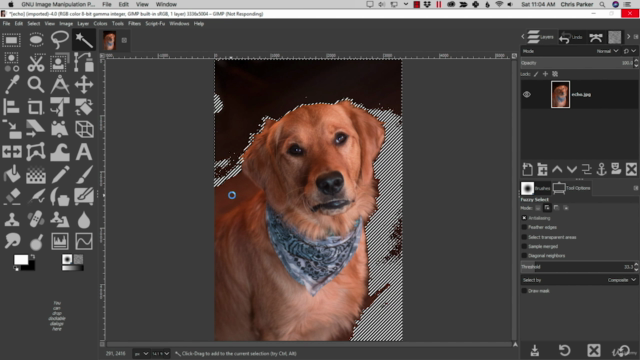
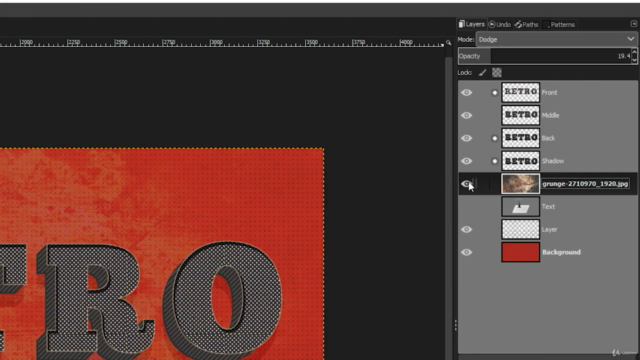
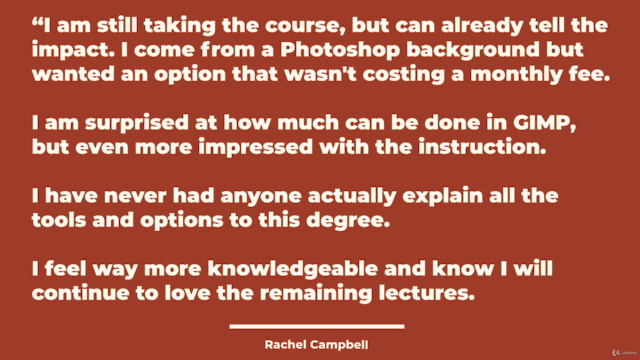
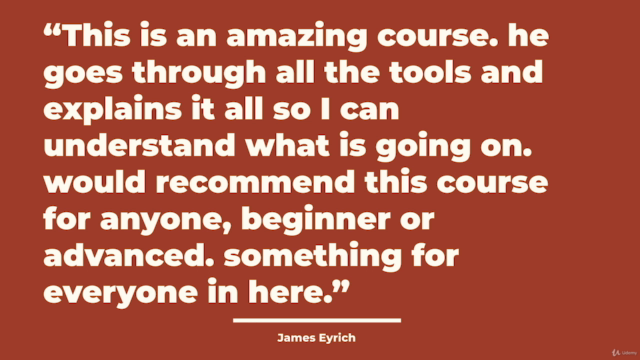
Loading charts...
Comidoc Review
Our Verdict
GIMP Made Easy for Beginners proves to be an extensive course covering essential GIMP topics with clear instructions. While there may be slight discrepancies between the lessons and the latest GIMP versions or a need for improved pacing, the structured approach and bite-sized lessons create a positive learning experience overall. Get ready to build your graphics design skills using this open-source tool.
What We Liked
- Covers a broad range of GIMP topics, making it a comprehensive resource for beginners.
- Instructions are clear and easy to follow, allowing for a smooth learning experience.
- The course is structured to gradually build skills, increasing confidence as students progress.
- Bite-sized lessons make it easy to learn at your own pace without feeling overwhelmed.
Potential Drawbacks
- Some instructions may not perfectly match the latest GIMP versions, causing some minor frustration.
- A more balanced pacing could be desired, as some users prefer either slower or faster explanations.
- Certain tools and approaches are introduced in projects without prior introduction, which might confuse some learners.
Related Topics
1347812
udemy ID
11/09/2017
course created date
27/07/2019
course indexed date
Bot
course submited by