تعرف على Drop-Service و إنشاء موقع الإلكتروني لبيع الخدمات

Why take this course?
إليك الشرح الختمة والمفصل لتركيب إضافة Elementor وإنشاء متجر إلكتروني مجاني باستخدام WooCommerce، بالإضافة إلى القوال ذاتها:
-
تركيب إضافة Elementor:
- يمكنك تحميل Elementor من موقع 공식ي لـ WordPress.
- أرسل الملف الزيادة (.zip) إلى WordPress Dashboard.
- اضغط على "Plugins" > "Add New".
- انقر على "Upload Plugin" واختر الملف الذي قمت بأرساله.
- Activate (تفعيل) the Elementor plugin after uploading.
-
إنشاء متجر الإلكتروني مجاني بإستخدام WooCommerce:
- قم بتحميل WooCommerce من WordPress Dashboard أو طرق آخر.
- Activate WooCommerce after installation.
- Configure your store settings, including currency, taxes, and shipping options.
- Add products to your store by navigating to "Products" > "Add New".
- Set up payment gateways such as PayPal and credit cards through WooCommerce settings.
-
إضافة منتج جديد على WooCommerce:
- Navigate to "Products" > "Add New".
- Enter the product details, including the title, description, and price.
- Set product type (simple, grouped, external, etc.).
- Publish the product.
-
تصميم صورة بدون معرفة بالتصميم:
- Use Elementor to create and design your pages or posts with visual ease.
- Drag and drop widgets to add various elements to your designs.
- Utilize pre-designed templates or create custom layouts.
-
تركيب بوابات الدفع PayPal & Credit Cards على متجرك:
- Navigate to "WooCommerce" > "Settings".
- Go to the "Payments" tab and select "PayPal" under payment gateways.
- Enter your PayPal email address and save settings.
- Repeat the process for credit card payments if needed.
-
إضافة زر شراء الآن:
- Edit the product page you want to add a "Add to Cart" button.
- Use Elementor to insert a custom widget or shortcode that displays the add-to-cart form.
-
إنشاء متجرب من خلال الوردبريس:
- Choose a WordPress theme that is suitable for e-commerce.
- Install necessary plugins like WooCommerce, and configure them.
- Customize your store's design using Elementor or other page builders.
-
إنشاء حساب PayPal:
- Create a PayPal account if you don't have one.
- Link it to your bank account for processing payments.
- Configure your PayPal settings in WooCommerce to ensure proper payment integration.
-
ربط قنوات الدفع مع الوردبريس:
- Navigate to "WooCommerce" > "Settings" > "Payments".
- Select the payment gateway you want to configure (e.g., PayPal, Stripe).
- Enter the necessary credentials and save settings.
-
إنشاء متجرب إحترافية:
- Choose a unique niche for your online store.
- Select high-quality, relevant products to sell.
- Ensure your website is optimized for search engines (SEO).
- Market your store through social media and other advertising methods.
-
تصميم صورة إحترافية للمنتج:
- Use high-resolution images that are optimized for web use.
- Edit photos to ensure they are consistent with your brand's style.
- Display products in a way that highlights their features and benefits.
-
شرح WooCommerce:
- Explain how customers can create accounts, view order history, and manage addresses.
- Detail the checkout process and what customers should expect after placing an order.
-
ربط قنوات الدفع مع WooCommerce:
- Go to "WooCommerce" > "Settings" > "Payments".
- Select the payment methods you want to offer (e.g., bank transfers, cash on delivery).
- Configure the specific settings for each payment method, including API keys if required.
-
إنشاء حساب PayPal:
- Visit PayPal's website and sign up for a Business account.
- Follow the prompts to set up your account, link bank details, and complete the setup.
Each of these steps requires attention to detail and may involve additional sub-steps depending on the specific requirements of your e-commerce site or the features you want to implement. Always refer to the official documentation for the most accurate and up-to-date guidance.
Course Gallery
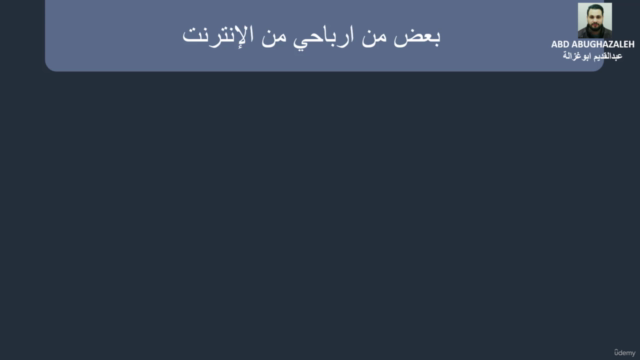
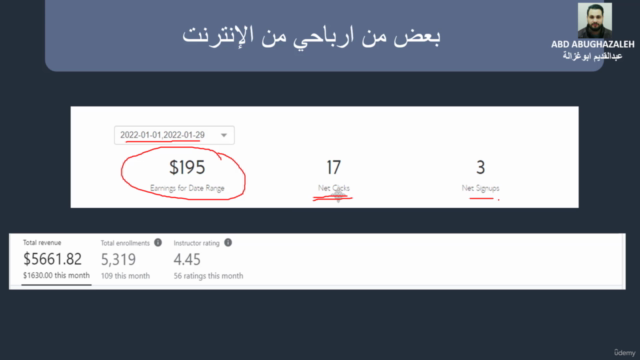
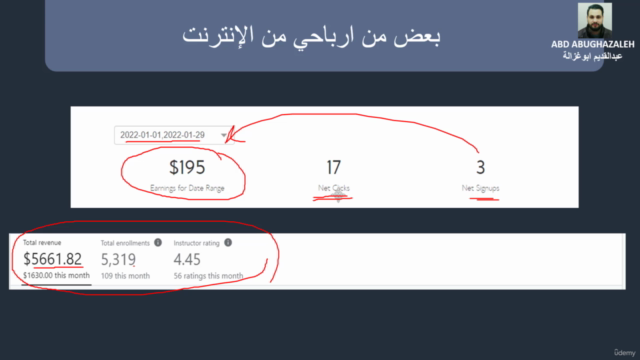
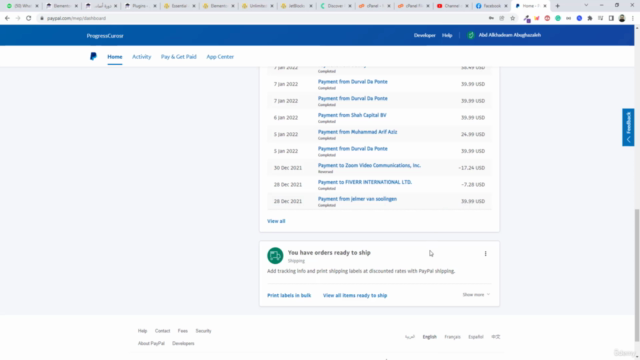
Loading charts...