ProShow - How to Make a Good Show Great!

Why take this course?
🌟 Course Title: ProShow - How to Make a Good Show Great! 🎬
🚀 Course Headline: Taking your shows to the next level with ProShow Producer!
🎉 Course Description: Are you ready to elevate your ProShow Productions from good to great? In this comprehensive course, led by experienced instructor Jennifer Clark, you'll discover the secrets to transforming your photos and videos into captivating visual stories. With ProShow Producer's powerful features at your fingertips, learn how to manipulate less-than-perfect images, master the use of video backgrounds, harmonize audio with video content, select the perfect music, and much more!
🎓 What You'll Learn:
-
Image Adjustments: Enhance your photos with techniques like cropping, colorizing, and sharpening to bring out the best in every image. We'll even show you how to use free editing software - Pixlr - to assist in these processes.
- Crop and colorize to improve not-so-great photos
- Use Sharpen, Crop, and other elements to enhance a blurry photo
-
Video Backgrounds: Learn to manipulate video backgrounds to create the perfect ambiance for your show, including:
- Changing its color to match your theme
- Looping videos indefinitely
- Adjusting the video speed for effect
- Creating a Lower Third from a Video Background
-
Video Content: Combine video with your slides to add depth and interest. You'll learn how to:
- Balance soundtrack music with audio in a video file
- Trim your video clip to perfection
- Sync slide time with your video clip
- Add layers, adjustments (like vignettes and drop shadows), and more to video clips
- Adjust the start time of your video clip for dramatic impact
- Create a Picture in Picture effect with video, graphics, and text
- Crop video images to enhance scale
-
Music: Understand the legalities of music usage and master ProShow's music features:
- Learn the difference between Copyrighted and Royalty Free Music
- Edit in Timeline Mode and zoom into the Waveform for precision
- Trim your music in both the Trim Window and Timeline Mode
- Offset two music tracks in the Timeline Mode
- Create manual cross-fades
-
Slide Styles: Customize pre-designed slide styles to fit any theme or orientation, and even create your own:
- Adjust timing of pre-designed Slide Styles using Keyframes and Add Time
- Customize graphic layers within a pre-designed slide style
- Change graphics to alter a style from one season to another
-
Templates: Navigate the ins and outs of ProShow templates:
- Locate missing files in pre-designed templates
- Understand the difference between a Template Show File (.psh) and a Template File (.pst)
- Create a Slide Style from an existing Template
- Extend or Shorten Templates
- Open more than one show or template into a Project
- Combine multiple shows or templates for a unique presentation
-
Menus: Design custom menus for your shows, with options for single and multiple page navigation:
- Create custom Menus for a single show
- Design several pages for a multiple show menu
- Customize additional features exclusive to Executable Menus
-
Output Choices: Learn how to choose the best output format for your show, ensuring it looks its best on any device.
-
Bonus Tip: Add multiple sound files to a single slide for a richer audio experience.
Join Jennifer Clark on this journey to transform your ProShow Productions into unforgettable shows that captivate and inspire! 🎞️✨
Course Gallery


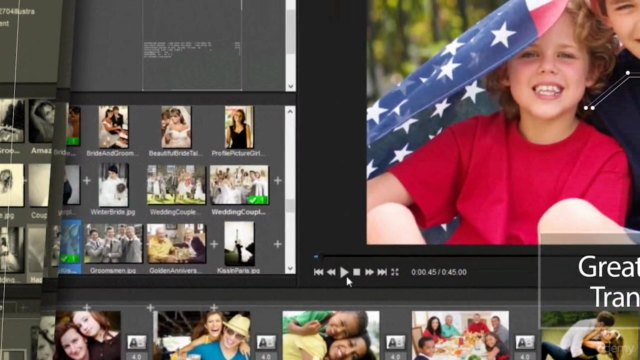
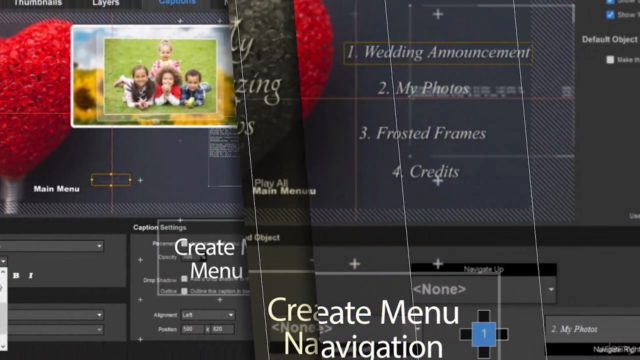
Loading charts...