Certificate Course on Video Editing: Adobe Premiere Pro CC
The course provided overview of how to create, edit, stylize video editing works using Adobe Premiere Pro
4.38 (21 reviews)

85
students
17.5 hours
content
Dec 2022
last update
$19.99
regular price
Why take this course?
It seems you've listed a comprehensive range of skills and features related to video editing, specifically within Adobe Premiere Pro. This list covers a wide array of functionalities from audio and video effects, transitions, and adjustments, to color correction, animation, motion tracking, and exporting options. Let's break down some of these into actionable steps to guide you through the process of creating a video project using Adobe Premiere Pro:
Setting Up Your Project
- Open Premiere Pro and create a new project.
- Set up your workspace with panels that are relevant to your workflow, such as the Timeline panel, Effects Control panel, Media Browser, and Essential Graphics panel.
Importing Media
- Use the File > Import function or drag-and-drop media into the Project panel.
- Organize your clips in the Project panel for easy access.
Basic Editing
- Arrange your clips in the Timeline panel by dragging them from the Project panel.
- Cut, trim, and arrange clips as needed within the timeline.
- Apply a default transition between clips if desired for smooth transitions.
Audio Editing
- Adjust audio levels using amplitude effects to ensure your sound is at a proper volume.
- Apply noise reduction to clean up any unwanted background noise.
- Add reverb or special effects to enhance or alter the audio as needed.
- Balance audio levels between different clips or sources.
Video Effects and Transitions
- Apply transitions from the Effects Control panel to change how clips transition into or out of one another.
- Adjust transition effects, such as duration, softness, and direction.
- Replace existing transitions with new ones for different looks.
- Customize video effects like blurs, bevel edges, and other presets using the Effects Control panel.
- Use the Lumetri Presets to apply cinematic looks or create your own custom presets.
- Animate effects over time, including blurring, sharpening, distorting, or adding noise.
Color Correction and Grading
- Adjust color balance, hue, saturation, and luma levels to correct or enhance the footage.
- Use the Color Wheel to understand and apply color correction principles.
- Key out unwanted elements using color key, Luma Key, or Ultra Key for chroma keying.
- Create shape masks for selective color grading or effects.
- Animate color adjustments over time to add depth and interest to your video.
Motion Graphics and Titles
- Use the Essential Graphics panel to create and animate text, shapes, and titles.
- Set keyframes for animation of images, text, or effects within the timeline.
- Apply motion paths or masks to video clips to achieve desired effects.
Motion Tracking
- Manually track motion for objects in your video that need to be follow-focused or matched with another element.
- Use automatic tracking if the motion is simple and consistent.
Sound Design
- Record or import audio effects like foley, ambient sounds, or music to complement your visuals.
- Apply filters for modulation or EQ to shape the sound to fit your narrative or aesthetic.
Finalizing and Exporting
- Review your project to ensure all elements are in place and functioning as intended.
- Export your sequence as a video file using Adobe Media Encoder, choosing the codec and settings that best suit your delivery platform.
- Export individual frames if needed for storyboarding or reference.
- Organize your project files and save your project for future editing or reference.
Additional Tips
- Always back up your project files regularly to avoid data loss.
- Use version control if working in a team environment.
- Stay updated with new features and updates from Adobe Premiere Pro as they can introduce new capabilities that may enhance your workflow.
Remember, video editing is both an art and a science. It involves a mix of creativity, technical knowledge, and problem-solving to achieve the desired outcome. The list you provided is a great guide to mastering Adobe Premiere Pro and creating professional-looking videos.
Course Gallery
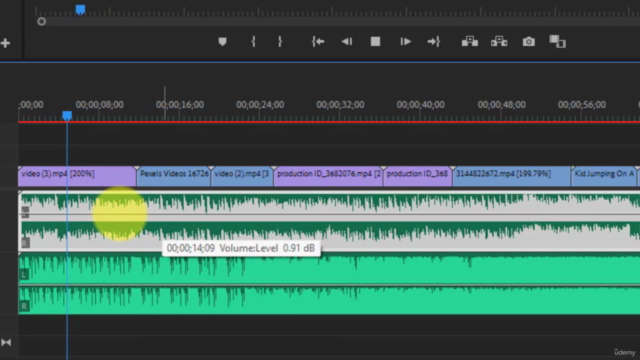
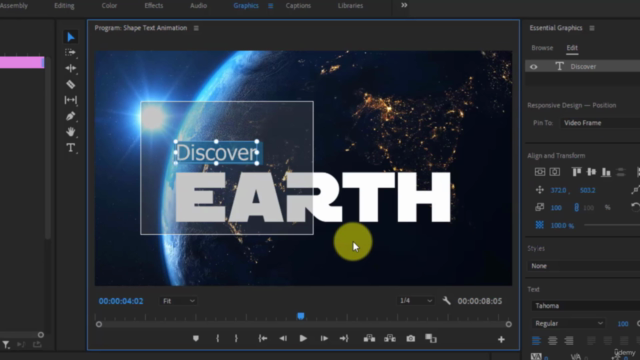
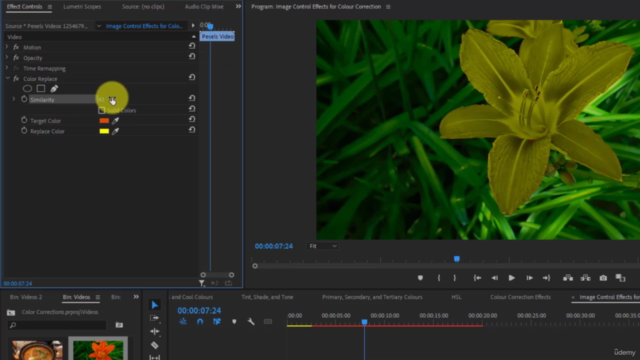
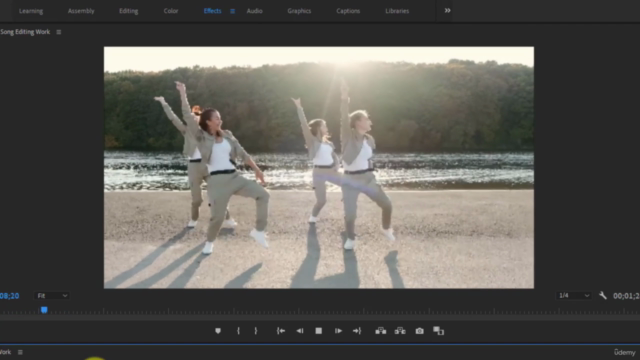
Loading charts...
Related Topics
4706474
udemy ID
27/05/2022
course created date
01/06/2022
course indexed date
Bot
course submited by