OBS - How to Record and Stream Videos with Open Broadcaster

Why take this course?
🎬 Master OBS: Record and Stream Like a Pro with Open Broadcaster Software
Course Instructor: Chris Tutorials
Course Title: 🖥️ OBS - How to Record and Stream Videos with Open Broadcaster
Course Headline: 🚀 Elevate Your Online Video Presence with Expert OBS Skills!
Course Description:
Are you ready to dive into the world of video recording and streaming but feeling a bit lost on where to start? Look no further! This comprehensive course is designed to equip you with all the knowledge and skills you need to master Open Broadcaster Software (OBS), an incredibly versatile tool for capturing your best moments on screen.
Why Choose OBS? 🏆 OBS is a free, open-source software that works across Windows, Mac, and Linux platforms. It's the go-to choice for many content creators, including myself, because of its robust features and ease of use. Whether you're gaming, creating presentations, or hosting live Q&A sessions, OBS has everything you need to produce high-quality video content for YouTube, Twitch, and beyond.
Course Outline:
🔹 Recording Games, Screencasts, and Presentations
- Understand how to capture your gameplay, software demonstrations, or presentations with ease.
🔹 LiveStreaming on Twitch or YouTube
- Configure OBS for a smooth live streaming experience with optimal settings for a strong connection.
🔹 Optimizing OBS Settings
- Set up OBS for the best video quality and output size to ensure your content looks its best.
🔹 Customizing Hotkeys and Settings
- Streamline your recording process by tailoring hotkeys and other settings to your workflow.
🔹 Chroma Key and Green Screen Setup
- Remove backgrounds with Chroma Key technology to focus on you and your content.
🔹 Controlling Audio Quality
- Master audio controls with noise filters, gates, and separate output channels for clearer sound in your recordings or live streams.
🔹 Workflow and Best Practices
- Learn a step-by-step approach to efficiently manage your recording sessions from start to finish.
🔹 OBS Plugins Basics
- Explore the world of OBS plugins to enhance the functionality of your broadcasts or recordings.
What You'll Learn:
This guide will walk you through proper installation, setup, and usage of OBS. You'll learn how to:
- Change video frame rates (FPS) to ensure smooth playback, typically setting it to 60 FPS for a cinematic look.
- Set up hotkeys that work best for your environment and needs.
- Utilize chroma key in order to filter out the background with just a green screen.
- Record webcam talking heads for livestreams or presentations.
- Separate audio tracks during recording so you can edit your voice and desktop sounds independently.
- Apply filters and noise gates to your microphone audio for better sound quality.
- Determine the correct upload bitrate for streaming, which is crucial for maintaining high-quality video while using the least amount of bandwidth.
Post-Production Tools:
In addition to mastering OBS, you'll also gain insights into related software essential for finishing your video productions:
- Audacity: A powerful yet easy-to-use audio editing tool that complements your post-production process.
- IP Webcam: Turn your smartphone into a high-quality camera source within OBS.
- AirDroid: Connect your phone for seamless file transfers, screen captures, and remote control during production.
Course Takeaway:
By completing this course, you'll have the skills to record videos and stream live content to YouTube, Twitch, and other platforms using OBS. For those interested in taking their video editing skills further, I recommend my additional course on DaVinci Resolve, a powerful video editor with a free version that rivals industry-standard software like Adobe Premiere.
Join Chris Tutorials on this journey to become an expert OBS user and bring your online video presence to the next level! 🌟
Course Gallery
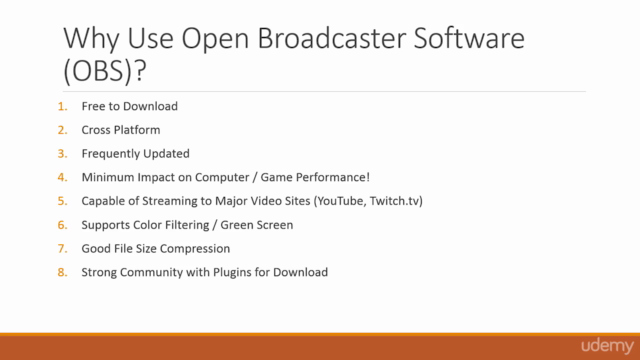
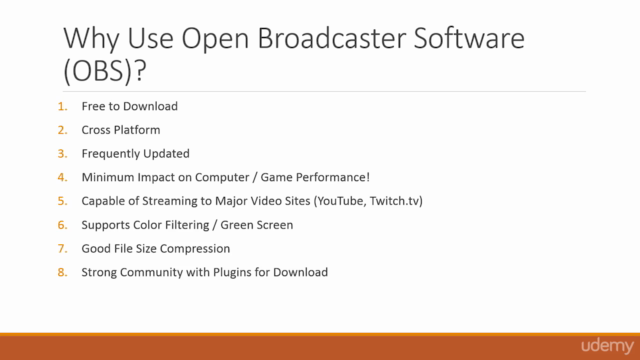
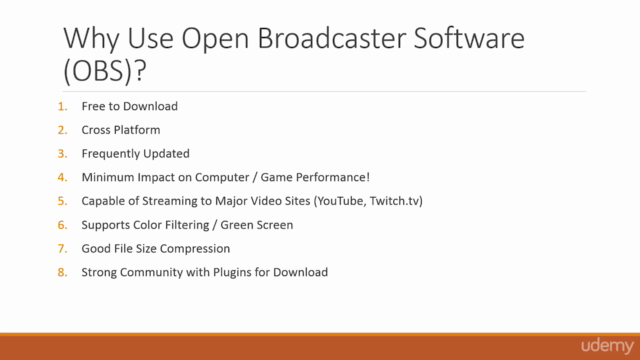
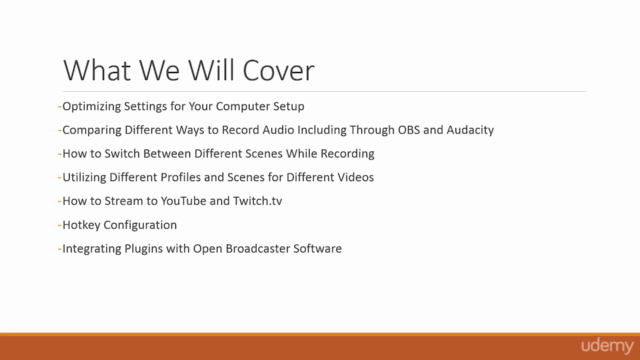
Loading charts...