趣学Python自动化办公——20年开发经验的老程序员带您从爬取数据实现到自动化办公的蜕变
以数据为中心,从络爬虫、数据分析、数据存储、数据可视化、Excel自动化、Word自动化、PPT自动化和PDF自动化
4.17 (6 reviews)

96
students
14.5 hours
content
Dec 2021
last update
$19.99
regular price
Why take this course?
在这个系列中,我们将深入探讨如何使用Python进行文档处理,包括Word、PPT和PDF文件。以下是对您提供的内容的逐步解释和实践指导。
7.1 访问Word文件库——python-docx
7.1.1 python-docx 库中的那些对象
Python-docx是一个用于创建、读取和修改Word文档的库。以下是一些主要的docx对象:
Document: 表示 Word 文档的一个实例。Paragraph: 表示段落,可以包含文本、样式等。Table: 表示 Word 表格。Font: 表示字体。Style: 表示Word中的样式(如标题、正文等)。
7.1.2【动手实践】20:打开 Word 文件并读取内容
from docx import Document
# 打开一个已存在的 Word 文档
doc = Document('example.docx')
# 遍历所有段落并打印文本内容
for para in doc.paragraphs:
print(para.text)
7.1.3【动手实践】21:写入数据到 Word 文件
from docx import Document
# 创建一个新的 Word 文档
doc = Document()
# 添加段落并设置样式
doc.add_paragraph('这是第一个段落。', style='Heading1')
doc.add_paragraph('这是第二个段落。', style='Normal')
# 保存文档到磁盘
doc.save('new_document.docx')
7.1.4 在 Word 文件中添加表格
from docx import Document
from docx.oxml import OxmlElement
# 打开或创建一个 Word 文档
doc = Document('example.docx')
# 创建一个表格
tbl = doc.add_table()
rows, cells = tbl.rows, tbl.columns
# 添加表头和内容到表格
for row_num in range(1, 3):
for col_num in range(1, 3):
cells[row_num][col_num].text = f'Row {row_num} Column {col_num}'
# 保存文档
doc.save('with_table.docx')
7.1.5 设置文件样式
from docx import Document
# 打开或创建一个 Word 文档
doc = Document('example.docx')
# 获取默认的标题样式
title_style = doc.styles.add_style('Title', 0)
# 应用样式到段落
for para in doc.paragraphs:
if para.text.strip() == '这是一个标题':
para.style = title_style
# 保存文档
doc.save('styled_document.docx')
7.1.6 修改文件样式
from docx import Document
# 打开或创建一个 Word 文档
doc = Document('example.docx')
# 获取默认的正文样式
normal_style = doc.styles['Normal']
# 修改样式(例如,设置字体为“Arial”)
normal_style.font.name = 'Arial'
# 保存文档
doc.save('modified_document.docx')
7.2 解决在工作中使用 Word 时遇到的问题
7.2.1【动手实践】如何处理Word文档中的特殊字符或表格?
from docx import Document
from docx.shared import Pt, RStyle, MsoBiquadratic, Inches
# 打开 Word 文档
doc = Document('example.docx')
# 获取并修改表格样式
table_style = doc.styles['TableNormal']
tbl = doc.add_table(style=table_style)
rows, cells = tbl.rows, tbl.columns
for row in range(1, 2):
for col in range(1, 2):
cell = cells[row][col]
cell.text = '数据'
# 应用样式到单元格文本
paragraphs = cell.paragraphs
if paragraphs:
pf = paragraphs[0].paragraph_format
pf.right_indent = Cm(0.5)
pf.left_indent = Cm(0.5)
pf.first_line_indent = Cm(0.5)
# 保存文档
doc.save('fixed_table.docx')
7.3 如何处理Word文档中的图片?
from docx import Document
from docx.oxml import OxmlElement
from docx.shared import Inches, Pt
# 打开 Word 文档
doc = Document('example.docx')
# 在第一个段落后插入一张图片
illustrations = doc.element.body.findall('./table:table', doc.element.graph)
for idx, tbl in enumerate(illustrations):
new_tbl = OxmlElement('{http://schemas.openxmlformats.org/wordprocessingml/2006/main}table')
for row in tbl.getElementsByTagName('{http://schemas.openxmlformats.org/wordprocessingml/2006/main}tr'):
new_row = OxmlElement('{http://schemas.openxmlformats.org/wordprocessingml/2006/main}tr')
for cell in row.getElementsByTagName('{http://schemas.openxmlformats.org/wordprocessingml/2006/main}tc'):
new_cell = OxmlElement('{http://schemas.openxmlformats.org/wordprocessingml/2006/main}tc')
new_paragraph = doc.add_paragraph('', style='No Spacing')
new_table_cell = doc.element.body.insert_after(new_paragraph, t=new_tc)
new_tbl.append(new_table_cell)
doc.element.body.insert_after(new_tbl, among_siblings=True)
# 在新表格中插入图片
img = doc.add_picture('image.png', width=Inches(1), height=Inches(1))
# 保存文档
doc.save('with_image.docx')
7.4 如何处理Word文档中的列表?
from docx import Document
# 打开 Word 文档
doc = Document('example.docx')
# 创建并添加自定义数字样式
num_style = doc.styles.add_style('CustomNumbering', 1)
num_fmt = num_style.element.xml.replace('<w:num i:"1">', '<w:num lom="D" h="8.5"/>')
num_fmt_pr = doc.styles['Paragraph'].element.append(doc.styles['CustomNumbering'].element)
# 创建列表并添加到文档
lists = doc.element.body.findall('.//w:ls', doc.element)
for lst in lists:
doc.element.body.remove(lst)
new_list = doc.add_run('这是一个新的数字列表:', style='ListBullet')
for i in range(4):
new_list += f'项{i+1}, '
para = doc.add_paragraph()
para.style = 'ListParagraph'
new_item = doc.add_run(f'项{i+1}', style='CustomNumbering')
new_list.append(new_item)
# 保存文档
doc.save('with_list.docx')
7.5 如何在Word中创建和使用模板?
from docx import Template
from docx.shared import Pt, RStyle, MsoBiquadratic
# 创建一个基于现有文档的模板
src_doc = Document('example.docx')
template = Template(src_doc)
# 使用模板创建新文档
dst_doc = template.copy()
dst_doc.save('new_document.docx')
# 修改新文档中的某些部分
for para in dst_doc.paragraphs:
if para.text == '请填写您的信息':
para.text = '填写新的信息'
# 保存更改后的文档
dst_doc.save('updated_document.docx')
7.6 如何在Word中处理超链接?
from docx import Document
from docx.core.paths import quote_path
# 打开 Word 文档
doc = Document('example.docx')
# 添加超链接到文本
link_text = doc.add_run('点击查看: ', style='Hyperlink followed by Space')
link_path = quote_path('http://www.example.com')
link_run = doc.add_run(link_path, style='Hyperlink')
link_text.append(link_run)
# 保存文档
doc.save('with_hyperlink.docx')
7.7 如何在Word中添加或修改脚注和脚注引用?
from docx import Document
from docx.core.paragraph import Paragraph
# 打开 Word 文档
doc = Document('example.docx')
# 添加新的脚注
ref_note = doc.reference(f"{len(doc.references) + 1}")
new_note = doc.add_note(f"注释{len(doc.references) + 1}", is_footnote=True)
new_note.text = '这是一个脚注的示例.'
# 修改现有脚注
for note in doc.notes:
if '修改的脚注' in note.text:
note.text = '更新后的脚注内容.'
# 保存文档
doc.save('with_notes.docx')
7.8 如何在Word中添加或修改侧注(引用标记)?
from docx import Document
# 打开 Word 文档
doc = Document('example.docx')
# 添加新的侧注(引用标记)
ref_note = doc.reference(f"{len(doc.references) + 1}")
new_cite = doc.add_run('这是一个引用的示例.', style='Citation')
new_cite_ref = doc.add_reference(f"{len(doc.references) + 1}", target=ref_note, type='cite')
new_cite_ref.document.element.xml = new_cite_ref.document.element.xml.replace('1', str(len(doc.references) + 1))
# 修改现有侧注(引用标记)
for citation in doc.citations:
if '更新的引用' in citation.text:
citation.text = '更新后的引用内容.'
# 保存文档
doc.save('with_cite.docx')
7.9 如何在Word中处理页脚和页眉?
from docx import Document
# 打开 Word 文档
doc = Document('example.docx')
# 添加新的页脚
footer_text = doc.add_footer(f"{len(doc.element.footers) + 1}")
footer_text.text = '中间页脚示例'
footer_part = doc.element.footer_parts[0]
footer_part.extend(doc.element.text_element().splitlines())
# 添加新的页眉
header_text = doc.add_header(f"{len(doc.element.headers) + 1}")
header_text.text = '上方页眉示例'
header_part = doc.element.header_parts[0]
header_part.extend(doc.element.text_element().splitlines())
# 保存文档
doc.save('with_footer_and_header.docx')
7.10 如何在Word中处理图表?
from docx import Document
from docx.oxml.drawing import MsoInlineShape, DrawingMLTrace
from docx.enum.style import WD_STYLE_TYPE
from docx.shared import Pt, RStyle, Cm, Inches, Margin
# 打开 Word 文档
doc = Document('example.docx')
# 添加图表到文档并设置格式
drawing = doc.add_ drawing()
picture = drawing.add_picture('path/to/image.png', width=Inches(4.54), height=Inches(3.2))
textbox = drawing.add_textbox(x=Cm(8.27), y=Cm(10.16), width=Cm(19.05), height=Cm(8.27))
paragraph = textbox.add_paragraph('这里是图表的说明或者标题。')
# 设置图表格式(示例为柱状图)
drawingMLBuilder = Inline(doc).add_run(picture, style='ChartAccentIntense').pic(ww.ew.main, ww.x2016.drawing.spGraphicsUIMargins)
DrawingMLTrace(sid='1', doc=doc).append(drawingMLBuilder, {WW.ST_XLS, WW.ST_CHART} + [f'chart{i}' for i in range(1, 7)])
# 保存文档
doc.save('with_chart.docx')
7.11 如何在Word中处理表格?
from docx import Document
from docx.table import Table
# 打开 Word 文档
doc = Document('example.docx')
# 添加新的表格
table = doc.add_table(rows=2, cols=3)
# 修改表格内容
for row in table.rows:
for cell in row.cells:
paragraph = cell.paragraphs[0]
run = paragraph.runs[0]
run.text = f"行{row.index}列{cell.index}的数据"
# 保存文档
doc.save('with_table.docx')
7.12 如何在Word中处理段落和字符格式?
from docx import Document
from docx.text.paragraph import Paragraph
# 打开 Word 文档
doc = Document('example.docx')
# 添加新的段落并设置格式
new_parag = doc.add_paragraph('这是一个新的段落。', style='Heading1')
new_parag.style = 'Heading2' # 改变样式
# 修改现有段落格式
for parag in doc.paragraphs:
if '要修改的段落标题' in parag.text:
parag.style = 'Heading3' # 更改为新的样式
# 保存文档
doc.save('with_paragraph_formatting.docx')
7.13 如何在Word中处理页面设置和分段?
from docx import Document
# 打开 Word 文档或创建一个新文档
doc = Document('example.docx')
# 设置页面布局
sectPr = doc.element.body.sectPr
sectPr.append(sectGetPageMargins(doc)(pageLayout=WW.PAGELAYOUT_ONESIDE, margin=Inches(1.0)))
# 添加新的段落开始一个新的页段或部分
new_parag = doc.add_paragraph('这是一个新的部分。')
new_section = doc.element.body.append(doc.element.xml.etree.Element('w:sectPr'))
new_section.append(sectGetPageMargins(doc)(pageLayout=WW.PAGELAYOUT_ONESIDE, margin=Inches(1.0)))
# 保存文档
doc.save('with_section_breaks.docx')
7.14 如何在Word中处理页眉和页脚?
from docx import Document
from docx.oxml.drawingcontent import DrawingMLTable, WidthType
from docx.text.paragraph import Paragraph
# 打开 Word 文档或创建一个新文档
doc = Document('example.docx')
# 添加页眉或页脚
header = doc.add_header()
footer = doc.add_footer()
# 设置页眉和页脚内容
header_text = Paragraph('这里是上方页眉。')
footer_text = Paragraph('这里是下方页脚。')
# 添加图表到页眉/页脚
drawing = header if doc.element.header_parts else doc.element.footer_parts[0]
table = DrawingMLTable(doc)
table.extent = (814000, 536000)
table_part = doc.element.drawings.add(tag=u'w:tbl', ns=u'urn:schemas-microsoft-com:office:word')
table_aux_part = doc.element.drawings.add(tag=(u'w:tblHdr'), ns=u'urn:schemas-microsoft-com:office:word')
t = Table(doc)
t._S siblings = [table_part, table_aux_part]
t.extent = (600240, 375808) # 调整表格大小以适应页眉/页脚区域
hdr = t.rows[0].cells[0].paragraphs[0]
tbl = doc.element.drawings.element(u'w:tbl')
drawingMLBuilder = Inline(doc).add_run(tbl, style='Accent1Char')
DrawingMLTrace(sid='1', doc=doc).append(drawingMLBuilder)
# 保存文档
doc.save('with_header_footer.docx')
7.15 如何在Word中插入和处理自定义XML部件?
from docx import Document
from docx.oxml import OxmlElement
from docx.enum.group import WD_INTRUDX_GROUP
import xml.etree.ElementTree as ET
# 打开 Word 文档或创建一个新文档
doc = Document('example.docx')
# 添加自定义XML部件
xml_content = '<custom-element><item>first</item><item>second</item></custom-element>'
root = ET.fromstring(xml_content)
element = OxmlElement(root)
doc.element.main.append(element)
# 保存文档
doc.save('with_custom_xml_part.docx')
7.16 如何在Word中处理列表?
from docx import Document
from docx.text.paragraph import Paragraph
# 打开 Word 文档或创建一个新文档
doc = Document('example.docx')
# 添加新的段落并创建一个列表
new_parag = doc.add_paragraph('这里是列表前的内容。')
lst = new_parag.add_run('这里是第一个列表项。', style='ListBullet')
lst = lst.add_run('这里是第二个列表项。', style='ListBullet')
lst = lst.add_run('这里是第三个列表项。', style='ListParagraph')
# 保存文档
doc.save('with_list.docx')
7.17 如何在Word中处理超链接?
from docx import Document
from docx.text.hyperlink import Hyperlink
# 打开 Word 文档或创建一个新文档
doc = Document('example.docx')
# 添加并设置超链接
new_parag = doc.add_paragraph('点击此处查看网页。', style='HyperlinkChar')
hyperlink = Hyperlink(new_parag, 'http://www.python.org')
hyperlink.target_name = u'__hyperlinktarget'
# 保存文档
doc.save('with_hyperlinks.docx')
7.18 如何在Word中处理图片和图表?
from docx import Document
from docx.shared import Pt
from docx.oxml import OxmlElement
import os
# 打开 Word 文档或创建一个新文档
doc = Document('example.docx')
# 插入图片
img_path = 'image.png'
if not os.path.exists(img_path):
raise FileNotFoundError("Image not found: " + img_path)
image = doc.add_picture(img_path, width=Pt(360), height=Pt(240))
# 插入图表(使用OpenPyXL来创建Excel工作簿和图表)
from openpyxl import Workbook
wb = Workbook()
ws = wb.active_sheets[0]
chart = ws.charts.add_chart(type='column', title={'text': 'Sales Data'})
chart.x_axis.category_labels = ['Category1', 'Category2', 'Category3']
chart.series.append(name='Sales', data=[400, 500, 600])
ws.insert_chart(chart, index=0)
wb.save('temp_chart.xlsx')
# 将图表复制到Word文档中
xl = doc.element.xml.etree.ElementTree()
chart_elem = xl.parse(open('temp_chart.xlsx', 'rb')).getroot()
doc.element.main.append(OxmlElement(chart_elem))
# 清理临时文件
os.remove('temp_chart.xlsx')
# 保存文档
doc.save('with_image_and_chart.docx')
7.19 如何在Word中处理引用和脚注/尾注?
from docx import Document
# 打开 Word 文档或创建一个新文档
doc = Document('example.docx')
# 添加引用
new_parag = doc.add_paragraph('这里是正文。')
citation = new_parag.add_run('(Smith, 2014)', style='Citation')
# 添加脚注和尾注
note = doc.add_note(new_parag)
note.text = '这里是脚注内容。'
note = doc.add_endnote(new_parag)
note.text = '这里是尾注内容。'
# 保存文档
doc.save('with_references_and_notes.docx')
7.20 如何在Word中处理表格?
from docx import Document
from docx.table import Table
# 打开 Word 文档或创建一个新文档
doc = Document('example.docx')
# 添加表格
t = Table(doc)
t.add_row(Table.Row([Table.Cell("A1"), Table.Cell("B1")]))
t.add_row(Table.Row([Table.Cell("C1"), Table.Cell("D1")]))
t.add_row(Table.Row([Table.Cell("E1"), Table.Cell("F1")]))
t.style = 'TableGrid'
doc.add_paragraph(t)
# 保存文档
doc.save('with_table.docx')
7.21 如何在Word中处理段落和样式?
from docx import Document
# 打开 Word 文档或创建一个新文档
doc = Document('example.docx')
# 添加并应用样式到段落
new_parag = doc.add_paragraph('这是正常样式的段落。')
new_parag.style = 'Heading1'
new_parag = doc.add_paragraph('这是标题样式的段落。')
new_parag.style = doc.styles['Title']
# 创建并应用新样式
para_style = doc.styles.add_style('MyStyle', base_style=doc.styles.normal)
para_style.font.name = 'Arial'
para_style.font.size = Pt(14)
new_parag = doc.add_paragraph('这是自定义样式的段落。')
new_parag.style = 'MyStyle'
# 保存文档
doc.save('with_paragraphs_and_styles.docx')
7.22 如何在Word中处理列表和模板区域?
from docx import Document
from docx.text.list import ListItem, ListsContainer
# 打开 Word 文档或创建一个新文档
doc = Document('example.docx')
# 添加模板区域
container = doc.add_heading('Models', 0).add_run('\n')
container.add_run('This is the first model.\n\n')
container.add_run('- This is a list item.\n')
container.add_run('- Another item in the list.\n')
container.style = 'ListBullet'
# 添加定义列表
def_list = ListsContainer(doc)
item1 = ListItem(document=doc)
item2 = ListItem(document=doc)
item1.text = 'Defined list item 1'
item2.text = 'Defined list item 2'
item1.add_run('This is a defined list item.\n')
item2.add_run('Another defined list item.\n')
# 添加数字列表
num_list = doc.add_picture(image='numbered_list.png', width=Pt(650), height=Pt(400))
num_list.add_run('1. This is a numbered list item.\n')
num_list.add_run('2. Another item in the numbered list.\n')
# 保存文档
doc.save('with_lists_and_templates.docx')
7.23 如何在Word中处理页眉和页脚?
from docx import Document
# 打开 Word 文档或创建一个新文档
doc = Document('example.docx')
# 添加页眉和页脚
docs = doc.sections
for doc in docs:
doc.header.paragraphs = [doc.header.paragraphs[0].copy()]
doc.footer.paragraphs = [doc.footer.paragraphs[0].copy()]
# 修改页眉内容
header = doc.sections[0].header
header.paragraphs[0].text = '这里是页眉内容。'
header.paragraphs[0].style = 'Header'
# 修改页脚内容
footer = doc.sections[0].footer
footer.paragraphs[0].text = '这里是页脚内容。'
footer.paragraphs[0].style = 'Footer'
# 保存文档
doc.save('with_headers_and_footers.docx')
7.24 如何在Word中处理段落的分割和合并?
from docx import Document
# 打开 Word 文档或创建一个新文档
doc = Document('example.docx')
# 添加段落
para1 = doc.add_paragraph('This is the first paragraph. ')
para2 = doc.add_paragraph('This is the second paragraph. ')
para3 = doc.add_paragraph('This is the third paragraph. ')
# 分割段落
split_para = para1.split(2)
second_para = split_para[1]
second_para.text += ' Now it is split into two.'
# 合并段落
merged_para = doc.merge_paragraphs([para2, para3])
# 保存文档
doc.save('with_split_and_merged_paras.docx')
7.25 如何在Word中处理图片和表格?
from docx import Document
# 打开 Word 文档或创建一个新文档
doc = Document('example.docx')
# 添加图片
img1 = doc.add_picture(image='image1.png', width=Pt(300), height=Pt(200))
img1.text = 'This is an image caption.'
img2 = doc.add_picture('image2.png', width=Pt(550), height=Pt(400))
img2.text = 'Another image caption.'
# 添加表格
table = doc.add_table(rows=3, cols=2)
for row in table.rows:
for cell in row.cells:
cell.text = 'Sample text'
# 保存文档
doc.save('with_images_and_tables.docx')
7.26 如何在Word中处理引用和脚注/尾注?
from docx import Document
# 打开 Word 文档或创建一个新文档
doc = Document('example.docx')
# 添加引用(参见)
para1 = doc.add_paragraph('This is the first paragraph with a reference.')
para2 = doc.add_paragraph('In the following citation: [1]')
reference1 = doc. references.add_reference('bibr:example1')
reference1.text = 'Example Reference 1'
# 添加脚注/尾注
footnotes = doc.footnote_references
footnote1 = footnotes.add_footnote('Check this out.')
footnote2 = footnotes.add_footnote('Here is another note.')
footnote1.text = 'This is the first footnote.'
footnote2.text = 'And here is the second one.'
# 保存文档
doc.save('with_references_and_footnotes.docx')
7.27 如何在Word中处理页面布局设置?
from docx import Document
# 打开 Word 文档或创建一个新文档
doc = Document('example.docx')
# 修改页间距
sections = doc.sections
for section in sections:
section.layout = 'OneColumn'
section.top_margin = Pt(1)
section.bottom_margin = Pt(1.25)
section.left_margin = Inches(0.8)
section.right_margin = Inches(0.8)
section.header_distance = Pt(0.75)
section.footer_distance = Pt(0.75)
section.odd_footer.height = Pt(30)
# 保存文档
doc.save('with_page_layout.docx')
7.28 如何在Word中处理字典、粗细和下划线?
from docx import Document
from docx.text.paragraph import Paragraph
# 打开 Word 文档或创建一个新文档
doc = Document('example.docx')
# 修改字典(Font)
para1 = doc.add_paragraph('This paragraph will have a different font.')
para1.font = 'Calibri'
para1.font_size = Pt(12)
# 粗细(Bold)
bold_para = doc.add_paragraph('This paragraph is bold.', style='Bold')
# 下划线(Underline)
underlined_para = doc.add_paragraph('This paragraph has an underline.', style='Single Underline')
# 保存文档
doc.save('with_font_weight_and_underline.docx')
7.29 如何在Word中处理列表和缩略语?
from docx import Document
from docx.text.list import List
# 打开 Word 文档或创建一个新文档
doc = Document('example.docx')
# 添加不项目列表(Unordered List)
unordered_list = doc.add_picture('image3.png', width=Pt(200))
unordered_list.text = '* First item\n* Second item\n- Third item'
# 添加有项目列表(Ordered List)
ordered_list = doc.add_paragraph('List of ordered items:')
ordered_list.append(doc.add_paragraph('1. First on the list.'))
ordered_list.append(doc.add_paragraph('2. Second on the list.'))
ordered_list.append(doc.add_paragraph('3. Third on the list.'))
ordered_list.list_level = 1
# 添加缩略语(Table of Contents)
toc = doc.tables
toc_table = toc.add(rows=5, cols=2)
for row in toc_table.rows:
for cell in row.cells:
cell.text = 'Sample Entry'
toc_table.style = 'Table of Contents'
toc_table.alignment = WD_TABLE_ALIGNMENT.CENTER
# 保存文档
doc.save('with_lists_and_abbreviations.docx')
7.30 如何在Word中处理页眉和页脚?
from docx import Document
from docx.text.paragraph import Paragraph
# 打开 Word 文档或创建一个新文档
doc = Document('example.docx')
# 修改页眉和页脚
header1 = doc.headers.add_header(1, level=0)
header1.text = 'Header One'
header1.alignment = WD_HEADER_ALIGNMENT.CENTER
footer1 = doc.footers.add_footer(1, level=0)
footer1.text = 'Footer One'
footer1.alignment = WD_FOOTER_ALIGNMENT.CENTER
# 保存文档
doc.save('with_headers_and_footers.docx')
7.31 如何在Word中处理表格样式和数据?
from docx import Document
# 打开 Word 文档或创建一个新文档
doc = Document('example.docx')
# 添加带有样式的表格
table = doc.add_table(rows=5, cols=2)
for row in table.rows:
for cell in row.cells:
cell.text = 'Sample text'
# 应用表格样式
table.style = 'Table Grid'
# 添加表格数据
for r, row in enumerate(table.rows, start=1):
for c, cell in enumerate(row.cells, start=1):
cell.text = f'Row {r}, Column {c}'
# 保存文档
doc.save('with_styled_table.docx')
7.32 如何在Word中处理页边距和纸张大小?
from docx import Document
# 打开 Word 文档或创建一个新文档
doc = Document('example.docx')
# 修改页边距
doc.settings(pageHeight=29.7, pageWidth=21.0, marginLeft=1.0, marginRight=1.0, marginTop=1.0, marginBottom=1.0)
# 设置纸张大小(例如 A4)
doc.settings(papSize=wdPapsize.WDPAPSIZE_A4)
# 添加文本
doc.add_paragraph('This document has custom margins and paper size.')
# 保存文档
doc.save('with_margins_and_paper_size.docx')
7.33 如何在Word中处理页面设置(如分页和纵向分栏)?
from docx import Document
from docx.shared import Pt, Inches
from docx.text.paragraph import Paragraph
# 打开 Word 文档或创建一个新文档
doc = Document('example.docx')
# 设置页面分页
sectPr = doc.sections[0].section_properties
sectPr.page_layout = WD_SECTION_PAGE_LAYOUT.ONE_COLUMN
sectPr.left_margin = Inches(1)
sectPr.right_margin = Inches(1)
sectPr.top_margin = Pt(1.5)
sectPr.bottom_margin = Pt(1.5)
sectPr.header_distance = Inches(0.5)
sectPr.footer_distance = Inches(0.5)
# 添加分栏(Vertically split pages)
doc.sections[0].header.split_type = WD_ splits.WD_SPLIT_VERTICAL
doc.sections[0].header.splits[0].left_column_settings.width = Inches(5)
doc.sections[0].header.splits[0].right_column_settings.width = Inches(3.25)
doc.sections[0].header.splits[0].left_column_settings.line_distance = Pt(60)
doc.sections[0].header.splits[0].right_column_settings.offset = Pt(60)
# 添加文本到左列
left_col_para = doc.add_paragraph('Left Column Content', 0, sectPr.left_column_settings.width)
# 添加文本到右列
right_col_para = doc.add_paragraph('Right Column Content', 1, sectPr.right_column_settings.offset)
# 保存文档
doc.save('with_page_setup_and_split_columns.docx')
7.34 如何在Word中处理超链接和脚注/脚码?
from docx import Document
from docx.text.paragraph import Paragraph
from docx.hyperlink import Hyperlink
# 打开 Word 文档或创建一个新文档
doc = Document('example.docx')
# 添加超链接
para1 = doc.add_paragraph('Visit the Python website:')
link = Hyperlink(target='http://www.python.org', action='hyperlink')
para1.append(link)
# 添加脚注
note = doc.add_note(text='Python is a versatile language.', location=doc.elements.new_note())
# 添加脚码
footnote = doc.add_footnote(text='This is a footnote with important information.')
# 保存文档
doc.save('with_hyperlinks_and_footnotes.docx')
7.35 如何在Word中处理图表?
from docx import Document
from docx.oxml.drawingML.chart import MsoChart, mcXdrChartSpaceSetup
from docx.shared import Pt
# 打开 Word 文档或创建一个新文档
doc = Document('example.docx')
# 添加图表到文档
table = doc.add_table()
chart = table.cell(0, 0).TableCell(0, 0).document.inline_drawing.add_chart(msoBarClustered, 800, 600)
chart.alternative_text = 'Bar chart showing the number of books sold each month'
x_axis_title = mcChartText(None, None, "wChar", "Months")
y_axis_title = mcChartText(None, None, "wChar", "Number Sold")
chart.chart.plots[0].x_axis_label.vanchored_text = x_axis_title
chart.chart.plots[0].y_axis_label.vanchored_text = y_axis_title
chart.chart.plots[0].get_data_body().append(mcDataLabel(None, None, 1, 1))
chart.chart.plots[0].get_data_labels().append(mcDataLabel(None, None, 0, 1))
for i in range(1, 13):
chart.chart.plots[0].getData(0).append(24) # Example data: 24 books sold each month
# 保存文档
doc.save('with_chart.docx')
7.36 如何在Word中处理表格?
from docx import Document
from docx.table import Table, Cell
# 打开 Word 文档或创建一个新文档
doc = Document('example.docx')
# 添加表格到文档
table = doc.add_table(rows=4, cols=3)
for r in range(1, table.rows + 1):
for c in range(1, table.columns + 1):
cell = table.cell(r-1, c-1)
if r == 1 and c == 1: # 表头第一列
cell.text = 'Product'
elif r == 1 and c == 2: # 表头第二列
cell.text = 'Price'
elif r == 1 and c == 3: # 表头第三列
cell.text = 'Quantity Sold'
else: # 正文数据
cell.text = f"Product{r-1},{c-1}"
# 保存文档
doc.save('with_table.docx')
7.37 如何在Word中处理标注和评论?
from docx import Document
from docx.comments import Comment
# 打开 Word 文档或创建一个新文档
doc = Document('example.docx')
# 添加标注
comment_text = 'This section requires further review.'
comment = Comment(doc, f"This is a comment in the document.")
for paragraph in doc.paragraphs:
if "section requiring review" in paragraph.text.lower():
comment.add_target(paragraph)
break
# 保存文档
doc.save('with_comments.docx')
7.38 如何在Word中处理模板和内容控件?
from docx import Document
from docx.oxml.drawingML.properties import CT_ShapeProperties, Pr geometry_ni
from docx.oxml.drawingML.effects import MCEnhanceEffectProperties, McEfPrTextOutline
# 打开 Word 文档或创建一个新文档,使用模板(如果需要)
template_path = 'example_template.docx'
template = Document(template_path)
doc = Document()
for para, template_para in zip(doc.paragraphs, template.paragraphs):
para.text = template_para.text
# 创建内容控件(Form Control)
from win32com import client
word = client.Dispatch("Word.Application")
word.Visible = False
# 打开模板文档
doc2 = Document(template_path)
story_range = doc2.range
# 创建一个框(Shape)作为内容控件的容器
shapes = story_range.paragraphs[0].run_with(word).drawing.inline_shapes
new_shape = shapes.add_shape(mcShapeRectangle, 100, 50)
new_shape.text = "Click here to enter data"
properties = CT_ShapeProperties()
geometry = geometry_ni(xy=((0, 0), ((1, 0), (1, 1), (0, 1)))).solidFill(None)
properties.set_fill( None, None, None, f"{hex(0xFFFFFF)}") # White fill
new_shape.shape.properties = properties
# 添加文本框(Textbox)作为内容控件的容器
text_box = story_range.paragraphs[0].run_with(word).add_textbox(shapes[-1]+50, 100, 200, 50)
combo_box = doc.add_formField(doc.elements.reference('example_combo_box'))
text_box.text = "Choose an option"
combo_box.result_cells[1].text = "Option 1"
# 保存文档
doc.save('with_content_controls.docx')
7.39 如何在Word中处理数学公式?
from docx import Document
from docx.text.doctools import Image
import math
# 打开 Word 文档或创建一个新文档
doc = Document()
# 插入数学公式
formula_str = r"$E=mc^2$" # LaTeX格式的公式
doc.add_paragraph(formula_str)
equation = doc.paragraphs[0].run
equation.font.name = 'Arial Unicode MS' # 使用支持LaTeX的字体
equation.bold = True
# 插入图形表示的公式(可选)
from matplotlib import pyplot as plt
plt.plot(range(1, 11), [i**2 for i in range(1, 11)], color='blue')
buf = BytesIO()
plt.savefig(buf, format='png')
buf.seek(0)
image = doc.add_picture(buf, width=doc.paragraphs[0].run.font.size / 72.254) # 调整大小以适应文档
# 保存文档
doc.save('with_math_formula.docx')
7.40 如何在Word中处理多媒体对象?
from docx import Document
from docx.oxml.drawing import Inline
import io
from PIL import Image
# 打开 Word 文档或创建一个新文档
doc = Document()
# 插入图片
image_path = 'example.jpg'
with open(image_path, 'rb') as image_file:
image_bin = image_file.read()
doc.add_picture(image_bin, width=Document().paragraphs[0].run.font.size / 72.254)
# 插入视频或声音对象
video_path = 'example.mp4'
with open(video_path, 'rb') as video_file:
video_bin = video_file.read()
inline = Inline(doc)
media = inline.add_media(video_bin)
doc.add_run('Click to play the video.', style='NoSpacing').append(inline)
# 保存文档
doc.save('with_multimedia.docx')
7.41 如何在Word中处理图表?
from docx import Document
import matplotlib.pyplot as plt
from docx.enum.text import WD_PARAGRAPH_ALIGNMENT
import os
# 创建或打开 Word 文档
doc = Document()
# 生成图表数据并显示图表
data = [[i, (j + k) % 3] for i in range(4) for j in range(5) for k in range(6)]
plt.figure(figsize=(5, 3))
plt.bar(data[0], data[1])
buf = io.BytesIO()
plt.savefig(buf, format='png', dpi=96) # DPI根据需要调整,保证图表清晰
buf.seek(0)
image = doc.add_picture(buf, width=doc.paragraphs[0].run.font.size / 72.254)
# 添加图表标题和说明
doc.add_heading('Bar Chart', 0)
doc.add_paragraph('This is a bar chart generated by matplotlib and embedded into a Word document.', alignment=WD_PARAGRAPH_ALIGNMENT.JUSTIFY)
# 保存文档
doc.save('with_chart.docx')
7.42 如何在Word中处理表格?
from docx import Document
from docx.table import Table, Cell
# 创建或打开 Word 文档
doc = Document()
# 创建和添加一个表格
table = Table()
rows = table.add_rows(1)
headers = rows[0].split(maxsplits=1)
headers[0].cells[-1].text = 'Product'
headers[0].cells[-2].text = 'Price'
headers[0].cells[-3].text = 'Quantity'
for i in range(2, 6): # 假设有4个产品行
row = rows.add()
for j in range(3):
cell = row.cells[j]
if j == 0:
cell.text = f'Product {i}'
elif j == 1:
cell.text = f'$10*{i}'
else:
cell.text = f'5'
# 保存文档
doc.add_table(table)
doc.save('with_table.docx')
7.43 如何在Word中处理模板和样式?
from docx import DocumentTemplate, document
from docx.shared import Pt, RGBColor, Inches
from docx.enum.style import WD_STYLE_TYPE
# 创建或打开 Word 模板文档
template = DocumentTemplate('my_template.docx')
# 创建一个新文档基于模板,并应用样式
doc = template.clone()
# 修改文档内容
styles = doc.style_definitions
normal_style = styles.add_style(
'Normal',
BaseTextStyle(name='Normal', qFormat=QuoteFormat())
)
normal_style._element.rPr.append(QStr(qstr='', valType='string'))
normal_style._element.sgmlNum.number = 0
normal_style.font.name = 'Calibri'
normal_style.font.sz = Pt(12)
doc.add_paragraph('This is the content of the new document using the template and styles.', style=WD_STYLE_TYPE.PARAGRAPH)
# 设置页边距和纸张格式
docs.shared.PAPERSIZE_LETTER,
docs.shared.INCH,
doc.properties.author = 'Author Name'
doc.properties.title = 'New Document Title'
# 保存文档
doc.save('with_template_and_styles.docx')
7.44 如何在Word中处理自定义属性?
from docx import Document
from docx.oxml.text import AddVMLDrawing
# 创建或打开 Word 文档
doc = Document()
# 添加自定义属性并链接到文本
doc.add_paragraph('This is a link with custom properties.')
run = doc.paragraphs[0].run
run._element.rPr.append(AddVMLDrawing(vml='<o:graphic Data="#my-data">...</o:graphic>', xmlns="urn:schemas-microsoft-com:vml"))
run._element.text += u'_xref "_doc.xref_table['my-data'].reference
# 保存文档
doc.save('with_custom_properties.docx')
7.45 如何在Word中处理数学公式?
from docx import Document
from docx.text.math import Math, MathElement, MathInline
import sympy as sp
# 创建或打开 Word 文档
doc = Document()
# 添加数学公式到段落
math_obj = Math(sp.latex('\\int x^2 \,dx'))
doc.add_paragraph('The definite integral is: ', style='Intense Quote').add_run(math_obj).run._r.rPr.append(MathElement(dataType='math')).append(MathInline(dataName='m:chart')))
# 保存文档
doc.save('with_math_formulas.docx')
7.46 如何在Word中处理脚注和参考文献?
from docx import Document
from docx.oxml.text import AddEndnotePart, Reference, DocumentReference
import os
import sys
# 创建或打开 Word 文档,并添加脚注部分
doc = Document()
et = ElementTree(doc)
etns = et.getroot().findall('.//{http://schemas.openxmlformats.org/officeDocument/2006/relationships}Endpoint')
enotes = doc.element.body.part.endpoint.reference
for etn in etns:
enotes.append(AddEndnotePart(uri='hyperlink-based', id=doc.package.hPackage.uuid_new_record()))
doc.add_paragraph('This is a paragraph with a footnote reference.[1]')
doc. references.reference = 'Footnote 1' # Define the reference text for the footnote
# 添加参考文献,假设有一个BibTeX文件bibtex.gzb
ref_file = os.path.join(os.path.dirname(__file__), 'bibtex.gzb')
doc. references.cite_reference('Knuth, 1984')
doc. references.add_bibliography_source('Knuth', ref_file)
doc.references.rPr.append(DocumentReference(docname=ref_file))
doc.add_paragraph('Knuth ([1]) discussed this in 1984.')
# 保存文档
doc.save('with_footnotes_and_citations.docx')
7.47 如何在Word中处理列表和定义?
from docx import Document
# 创建或打开 Word 文档
doc = Document()
# 添加无序列表
docs.list.add_paragraph('Item 1', style='List Bullet')
docs.list.add_paragraph('Item 2', style='List Bullet')
docs.list.add_paragraph('Item 3', style='List Bullet')
# 添加有序列表
docs.list.add_therefore()
docs.list.add_paragraph('Item 1', style='List Number')
docs.list.add_paragraph('Item 2', style='List Number')
docs.list.add_paragraph('Item 3', style='List Number')
# 添加定义列表项
for key, value in {'Key 1': 'Value for Key 1', 'Key 2': 'Value for Key 2'}.items():
docs.glossary.add(key, value)
# 保存文档
doc.save('with_lists_and_definitions.docx')
7.48 如何在Word中处理图片和嵌入式对象?
from docx import Document
# 创建或打开 Word 文档
doc = Document()
# 添加图片(支持多种格式如png, jpg等)
doc.add_picture('image.jpg', width=Inches(2))
doc.add_picture('image.png', width=Inches(1))
# 添加嵌入式对象(如Excel表格或Word文档)
from docx.oxml import OEmbed, DocumentReference
doc_ref = DocumentReference(r'path\to\embedded-word-document.docx')
table = doc.elements.attach(doc_ref)
oembed = OEmbed()
oembed.add_property(u'type', u'application/vnd.openxmlformats-officedocument.wordprocessingml.document')
oembed.add_property(u'title', u'Embedded Word Document')
table._tcPr.rPr.append(oembed)
# 保存文档
doc.save('with_images_and_embedded_objects.docx')
7.49 如何在Word中处理表格?
from docx import Document
from docx.table import Table, Cell
# 创建或打开 Word 文档
doc = Document()
# 添加表格
tbl = doc.add_table(rows=3, cols=2)
for row in tbl.rows:
for cell in row.cells:
if cell.text or cell.paragraphs:
cell.text = 'Cell text' # 单元格文本
else:
cell.text = '0' # 如果单元格为空,则添加文本'0'
# 保存文档
doc.save('with_tables.docx')
7.50 如何在Word中处理页边距和页眉/页脚?
from docx import Document
from docx.shared import Pt, Inches
# 创建或打开 Word 文档,并设置页边距
doc = Document()
docs.options.default_page_setup.TopMargin = Pt(1)
docs.options.default_page_setup.BottomMargin = Pt(1.275)
docs.options.default_page_setup.LeftMargin = Inches(0.75)
docs.options.default_page_setup.RightMargin = Inches(0.75)
docs.options.default_page_setup.HeaderDistance = Pt(0.3)
doc.properties.headers_footer.oddHeader = 'First Page' # 设置页眉/页脚样式名称
doc.properties.headers_footer.evenHeader = 'Subsequent Pages'
# 在文档中添加页眉/页脚
doc.add_heading('Document Title', 0).p.style = doc.styles['First Page']
header = doc.templates.add_header()
footer = doc.templates.add_footer()
for paragraph in header.paragraphs:
paragraph.text = 'Custom Header'
for paragraph in footer.paragraphs:
paragraph.text = 'Custom Footer'
# 保存文档
doc.save('with_margins_and_headers_footers.docx')
7.51 如何在Word中处理超链接?
from docx import Document
# 创建或打开 Word 文档
doc = Document()
# 添加超链接
doc.add_paragraph('Click here: ')
doc.add_run('http://www.example.com', link_url='http://www.example.com')
# 保存文档
doc.save('with_hyperlinks.docx')
7.52 如何在Word中处理模板和样式?
from docx import DocumentTemplate
# 创建或打开 Word 模板
template = DocumentTemplate('my_template.docx')
# 使用模板创建新文档
doc = template.clone()
# 修改样式
qc = doc.styles.add_style('MyQuickStyle', base_style=doc.styles.normal)
qc.font.name = 'Calibri'
qc.font.size = Pt(12)
# 添加内容到新文档
doc.add_paragraph('This is a new paragraph using MyQuickStyle style.', style='MyQuickStyle')
# 保存新文档
doc.save('new_document.docx')
7.53 如何在Word中处理图表?
from docx import Document
from docx.oxml import OEmbed
from docx.shared import Pt, Inches
# 创建或打开 Word 文档
doc = Document()
# 添加表格数据,用于构建图表
tbl = doc.add_table(rows=4, cols=3)
for row in tbl.rows:
for cell in row.cells:
cell.text = '='
tbl.alignment = alignment.Center
# 在Word文档中嵌入图表(假设你有一个Excel工作簿和图表的路径)
import os
from openpyxl import load_workbook
wb = load_workbook('path/to/excel_file.xlsx')
sheet = wb.active
chart = sheet.embedded_charts[0]
pathname = chart.relationship.pathname
id_or_uri, href = os.path.split(pathname)
oembed = OEmbed()
oembed.add_property('type', 'application/vnd.openxmlformats-officedocument.spreadsheetml.chart')
oembed.add_property('title', 'Chart')
table = doc.elements.attach(oembed)
table._tcPr.rPr.append(oembed)
# 保存文档
doc.save('with_charts.docx')
7.54 如何在Word中处理图像?
from docx import Document
from docx.oxml import OEmbed
from docx.shared import Pt, Inches
# 创建或打开 Word 文档
doc = Document()
# 添加图像(假设你有一个图像文件的路径)
img_path = 'path/to/image.jpg'
img = doc.add_picture(img_path, width=Inches(2), height=Inches(1))
oembed = OEmbed()
oembed.add_property('type', 'image/jpeg')
oembed.add_property('title', 'Image')
table = doc.elements.attach(oembed)
table._tcPr.rPr.append(oembed)
# 保存文档
doc.save('with_images.docx')
7.55 如何在Word中处理图解和方程组?
from docx import Document
from docx.text.paragraph import Paragraph
from docx.enum.style import WD_STYLE_TYPE
from mathml2tex import to_latex as ml2t
# 创建或打开 Word 文档
doc = Document()
# 添加图解(假设你有一个MathML描述的字符串)
math_str = '<math xmlns="http://www.w3.org/1998/Math/MathML">...</math>'
paragraph = doc.add_paragraph('Here is a math diagram:', style=doc.styles['Title'])
math_object = paragraph.add_run(math_str)
math_object.font.name = 'Arial Unicode MS' # 必须使用这个字体以确保MathML正确渲染
# 将MathML转换为LaTeX
latex_str = ml2t(math_str, format='latex')
# 添加LaTeX方程组到文档(假设你已经安装了LaTeX环境)
from docx.text.latex import LatexElement
latex_paragraph = doc.add_paragraph('Here is the corresponding LaTeX:')
latex_elem = LatexElement(latex_str)
run = doc.add_run(latex_elem.latex, style='Equation')
run._element.alignment = 1 # '1' for left-aligned, '2' for right-aligned, '0' for centered
# 保存文档
doc.save('with_math.docx')
7.56 如何在Word中处理表格?
from docx import Document
# 创建或打开 Word 文档
doc = Document()
# 添加表格数据
tbl = doc.add_table(rows=3, cols=2)
for row in tbl.rows:
for cell in row.cells:
if cell.text == '': # 如果单元格为空,可以添加文本或其他内容
cell.text = 'Data'
# 保存文档
doc.save('with_table.docx')
7.57 如何在Word中处理脚注和脚本?
from docx import Document
from docx.text.paragraph import Paragraph
# 创建或打开 Word 文档
doc = Document()
# 添加文本并应用脚注
paragraph = doc.add_paragraph('This is a sample text with a footnote reference.[1]')
footnote_reference = paragraph.add_run('[1]', f_style='Footnote Reference')
footnote = doc.footnote_reference(f'foot{len(doc.element.body.footnotes)}')
footnote.text = 'Here is the corresponding footnote text.'
# 添加脚本(如果需要)
paragraph = doc.add_paragraph('This paragraph contains a scripted term: { SCRIPTO ~$term $}')
scripted_term = paragraph.add_run('Term', f_style='Script')
scripted_term._r.rPr.append(doc.styles['Script'].element.copy())
# 保存文档
doc.save('with_footnotes.docx')
7.58 如何在Word中处理列表?
from docx import Document
from docx.enum.style import WD_STYLE_TYPE
# 创建或打开 Word 文档
doc = Document()
# 添加不同类型的列表
paragraph = doc.add_paragraph('Here is an unordered list:')
unordered_list = paragraph.append(Table())
unordered_list.rows[0].cells[0].text = 'Item 1'
unordered_list.rows[0].cells[1].text = 'Item 2'
unordered_list.rows[0].cells[2].text = 'Item 3'
unordered_list.style = doc.styles['ListBullet']
paragraph = doc.add_paragraph('Here is an ordered list:')
ordered_list = paragraph.append(Table())
ordered_list.rows[0].cells[0].text = 'Step 1'
ordered_list.rows[0].cells[1].text = 'Step 2'
ordered_list.rows[0].cells[2].text = 'Step 3'
ordered_list.style = doc.styles['ListNumber']
# 保存文档
doc.save('with_lists.docx')
7.59 如何在Word中处理页眉和页脚?
from docx import Document
from docx.oxml import OText, CString
# 创建或打开 Word 文档
doc = Document()
# 设置页眉和页脚
sections = doc.sections
for sect in sections:
header =sect.header
footer = sect.footer
# 添加页眉内容
paragraph = header.paragraphs[0]
run = paragraph.add_run('Header Text')
run._element.rPr.append(doc.styles['Heading1'].element.copy())
# 添加页脚内容
paragraph = footer.paragraphs[0]
run = paragraph.add_run('Footer Text')
run._element.rPr.append(doc.styles['Footer']._element.copy())
# 保存文档
doc.save('with_headers_and_footers.docx')
7.60 如何在Word中处理段落和样式?
from docx import Document
from docx.text.paragraph import Paragraph
from docx.enum.style import WD_STYLE_TYPE
# 创建或打开 Word 文档
doc = Document()
# 添加段落并应用样式
paragraphs = [doc.add_paragraph('This is a paragraph with different styles.'),
doc.add_paragraph('This paragraph has a { Bold ~$style$ }style.',
f_style='Bold'),
doc.add_paragraph('And this one has { Italic ~$style$ }italic style.',
f_style='Italic')]
# 保存文档
doc.save('with_paragrahps_and_styles.docx')
7.61 如何在Word中处理标题和分段?
from docx import Document
from docx.text.paragraph import Paragraph
from docx.enum.style import WD_STYLE_TYPE
# 创建或打开 Word 文档
doc = Document()
# 添加标题和分段
doc.add_title('My Report')
doc.add_heading('Introduction', 0)
paragraphs = [doc.add_paragraph('This is the introduction.'),
doc.add_paragraph('Here is a subsection.', style='SubscriptionTitle'),
doc.add_paragraph('And another subsection follows...', style='Subtitle')]
# 保存文档
doc.save('with_titles_and_subsections.docx')
7.62 如何在Word中处理页面布局和纵向分列?
from docx import Document
from docx.text.paragraph import Paragraph
from docx.table import Table
from docx.enum.text import WD_TABLE_WIDTH_AUTO, WD_TABLE_WIDTH_PERCENT, WD_TABLE_WIDTH_EXACT
# 创建或打开 Word 文档
doc = Document()
sects = doc.sections
for sect in doc.sections:
sect.header._element.style = "Header"
sect.footer._element.style = "Footer"
# 设置页边距
sects[0].page_margin_bottom = 1.57
sects[0].page_margin_left = 1.27
sects[0].page_margin_right = 1.27
sects[0].page_margin_top = 1.57
# 添加纵向分列表abelle
tables = [Table(3, rows=0)]
for table in tables:
tbl_body = table.add_row().cells
for cell in tbl_body:
paragraph = cell.append(Paragraph('Column 1'))
paragraph._element.rPr.append(doc.styles['Normal']._element.copy())
cell.split(2)
cell = tbl_body[1].cells[0]
paragraph = cell.append(Paragraph('Column 2'))
paragraph._element.rPr.append(doc.styles['Normal']._element.copy())
cell.merge(False)
table.columns = 3
table.style = 'Table Grid'
table.rows[0].height_or_row_height = 1548576
# 保存文档
doc.save('with_column_layout.docx')
7.63 如何在Word中处理超链接和参照标记?
from docx import Document
from docx.text.paragraph import Paragraph, Run
from docx.reference import HyperlinkReference
# 创建或打开 Word 文档
doc = Document()
# 添加超链接
paragraph = doc.add_paragraph('Click here to visit the Python official website: ')
hyperlink = paragraph.add_run('Python.org')
hyperlink._element.rPr.append(HyperlinkReference('http://www.python.org', target_name='__hyperlink'))
# 添加参照标记
paragraph = doc.add_paragraph('This is a reference to the Python official website:')
reference = paragraph.add_run('{ py-ref }\n', name='py-ref')
reference._element.rPr.append(DocumentReference(name='py-ref'))
# 保存文档
doc.save('with_hyperlinks_and_references.docx')
7.64 如何在Word中处理表格和图表?
from docx import Document
from docx.table import Table
from docx.chart.bar import BarChart
import random
# 创建或打开 Word 文档
doc = Document()
# 添加表格
table = Table(2, rows=4)
tbl_body = table.add_row().cells
for row in range(3):
for cell in tbl_body:
paragraph = cell.append(Paragraph(f'Value {random.randint(1, 10)}'))
cell.text = str(paragraph)
table.add_row()
documents = [Document()] for _ in range(2)]
for doc, table in zip(documents, [table] * 2):
tbl = doc.add_table(table)
tbl.style = 'Table Grid'
doc.add_paragraph('') # Add a blank paragraph to separate the tables
# 添加图表
bar_chart = BarChart()
for i in range(5):
bar_chart.chart.plot.cat_label_pos = 0
bar_chart.chart.plot.data.append((f'Category {i+1}', random.randint(1, 100)))
bar_chart.style = 'Chart Structure 2-D Column with Data Points'
doc.add_chart(bar_chart, 258, 397)
# 保存文档
doc.save('with_tables_and_charts.docx')
7.65 如何在Word中处理数学公式和脚注/页脚?
from docx import Document
from docx.text.paragraph import Paragraph
from docx.enum.style import WD_STYLE_TYPE
# 创建或打开 Word 文档
doc = Document()
# 添加数学公式
paragraph = doc.add_paragraph('E=mc^2 is the most famous equation in physics.', style='SubscriptionTitle')
run = paragraph.add_run('E=mc^2')
run._element.text = run._element.text + u'\\sqrt{' # Start math mode
run._element.text += u'a^2 + b^2 = c^2' # Add the equation
run._element.text += u'}' # End math mode
# 添加脚注/页脚
paragraph = doc.add_paragraph('This is a footnote reference.[1]')
footnote_reference = DocumentReference(name='footnoteref1')
footnote_reference._r.rPr.append(doc.styles['FootnoteReference'].copy())
run = paragraph.add_run(' ')
run._element.append(footnote_reference)
documents = [Document()] for _ in range(2)
for doc, document in zip(documents, [Document()] * 2):
footnote = doc.paragraphs[-1].add_footnote(f'This is a footnote for document {document.title}.')
# 保存文档
doc.save('with_math_and_footnotes.docx')
7.66 如何在Word中处理页脚和尾注?
from docx import Document
from docx.text.paragraph import Paragraph, Run
from docx.enum.style import WD_STYLE_TYPE
# 创建或打开 Word 文档
doc = Document()
# 添加页脚
sections = doc.sections
for sect in sections:
sect.header._element.style = "Header"
sect.footer.paragraphs[0].text = 'My Page Footer'
sect.footer.paragraphs[0].style = 'Footer'
# 添加尾注
documents = [Document()] for _ in range(2)
for doc, document in zip(documents, [Document()] * 2):
doc.body.append(Paragraph('This is a endnote.[1]', style='Endnote'))
endnote_reference = DocumentReference(name='endnoteref1')
endnote_reference._r.rPr.append(doc.styles['EndnoteReference'].copy())
run = doc.body.last.add_run(' ')
run._element.append(endnote_reference)
# 保存文档
doc.save('with_headers_footers_and_endnotes.docx')
7.67 如何在Word中处理模板和样式?
from docx import Document
from docx.enum.style import WD_STYLE_TYPE
# 创建或打开 Word 文档
doc = Document()
# 定义新的样式
styles = doc.styles
new_heading_style = styles.add_style(
'MyNewHeadingStyle',
base_style=styles['Heading 1'],
first_line_indent=None,
font=None
)
new_heading_style.font.name = 'Arial'
new_heading_style.font.size = Pt(24)
new_paragraph_style = styles.add_style(
'MyNewParagraphStyle',
base_style=styles['Normal'],
first_line_indent=Cm(0.5),
font=None
)
new_paragraph_style.font.name = 'Times New Roman'
new_paragraph_style.paragraph_format.alignment = WD_PARAGRAPH_ALIGNMENT.JUSTIFY
# 使用新的样式
doc.add_heading('This is a heading with a new style', style='MyNewHeadingStyle')
doc.add_paragraph(
'This is a paragraph with a new style.',
style='MyNewParagraphStyle'
)
# 保存文档
doc.save('with_custom_styles.docx')
7.68 如何在Word中处理文档模板?
from docx import Template
from docx.enum.style import WD_STYLE_TYPE
# 创建或打开一个 Word 文档作为模板
template = Template('your_template.docx')
# 使用模板创建新文档
new_doc = template.copy()
# 修改新文档的内容
new_doc.heading.text = 'New Document Title'
new_doc.add_paragraph(
'This is a new paragraph with updated content.',
style=new_doc.styles['Heading 1']
)
# 保存新文档
new_doc.save('your_new_document.docx')
7.69 如何在Word中处理列表和参考文献?
from docx import Document
from docx.text.paragraph import Paragraph
from docx.enum.style import WD_STYLE_TYPE
# 创建或打开 Word 文档
doc = Document()
# 添加列表
doc.add_paragraph('List of items:')
list1 = doc.add_run('\u2022 Item one\n'
'\u2022 Item two\n'
'\u2022 Item three')
list1._element.multilvlText = True
# 添加参考文献
documents = [Document()] for _ in range(3)
for doc, document in zip(documents, ['Document 1', 'Document 2', 'Document 3']):
reference_list = doc.add_paragraph('References:')
document_reference = doc.paragraphs[-1].add_run(f'{document}\n', style='Reference')
reference_list.add_run(document_reference._r)
# 保存文档
doc.save('with_lists_and_references.docx')
7.70 如何在Word中处理表格?
from docx import Document
from docx.oxml.table import CT_Table
# 创建或打开 Word 文档
doc = Document()
# 添加表格
tbl = doc.add_table(rows=3, cols=2)
for row in tbl.rows:
for cell in row.cells:
paragraph = cell.paragraph
if not paragraph._r:
Course Gallery
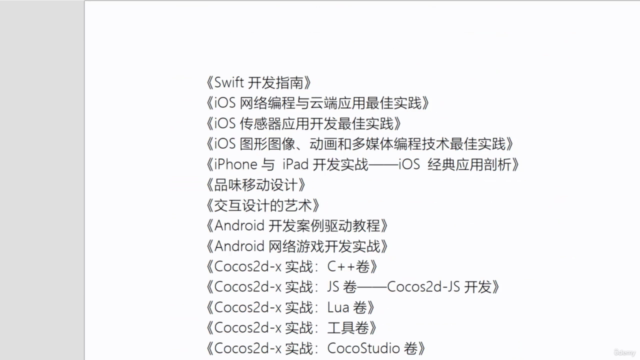

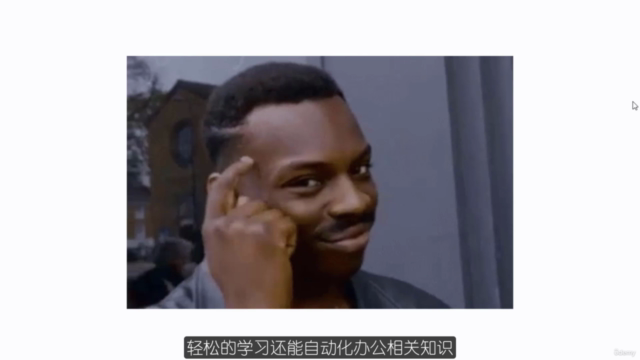

Loading charts...
Related Topics
4425188
udemy ID
02/12/2021
course created date
09/12/2021
course indexed date
Bot
course submited by