PowerPoint: Basics For Work & Studies

Why take this course?
Based on the provided outline, it seems you're looking to cover a comprehensive range of features and functionalities within PowerPoint. Here's a brief explanation of what each point typically involves, which can help guide your learning process:
- Inserting Text: Adding text to slides using different fonts, styles, and colors.
- Formatting Text: Adjusting the alignment, spacing, indentation, and other formatting options.
- Bullet Points & Numbering: Organizing lists with bullets or numbers and customizing their appearance.
- Inserting Images: Adding pictures to your slides and adjusting their size, position, and layout.
- Shape Tools: Creating, formatting, and animating shapes for visual enhancement.
- Changing Shape Appearance: Modifying the look of shapes by changing their fill, outline, and 3D format.
- Shape Dimensions & Picture: Adding dimensions (like callouts) to shapes or pictures and inserting pictures within shapes.
- More on Shape Edits: Advanced editing options for shapes, such as adding text to shapes or adjusting their path.
- Aligning Shapes: Arranging shapes in a precise manner using alignment tools.
- Arrange Shapes: Organizing multiple shapes with layers and the arrange option.
- Resize Using Keyboard: Adjusting the size of objects on the slide using keyboard shortcuts.
- A Few More Shapes: Introducing additional shapes, such as flowchart or process diagram shapes.
- Merging Shapes: Combining multiple shapes into one to create complex designs.
- Using Merges Effectively: Applying merge options for text boxes and shapes to create custom layouts. 15-20. Quiz: A set of questions to test your understanding of the concepts covered in the previous points. 21-27. Inserting Pictures: Including more images, adjusting their borders, and using picture tools for effects and corrections. 28-33. Pictures, Continued: Editing pictures in-depth, including cropping, resizing, and applying filters or effects. 34-37. Practice: Hands-on exercises to reinforce the skills learned from the previous points. 38-41. Re-size Using Keyboard: Additional practice with keyboard shortcuts for resizing shapes and images. 42-45. Quiz: Another set of questions to evaluate your grasp of the material. 46-48. Making Organizational Charts: Creating charts using smart art, choosing appropriate layouts, and customizing colors. 49-53. Guide, Ruler & More: Working with the slide layout, ruler, gridlines, and refining bullet points. 54-59. Slide Master: Understanding how to customize and design master slides, headers/footers, footer elements, and slide numbers. 60-63. Animation: Adding animations to elements on your slides for more engaging presentations. 64-70. Excel & Word in PowerPoint: Embedding Excel spreadsheets and charts, as well as inserting Word documents within PowerPoint slides. 71-78. More Features: Utilizing additional tools like the Eye Dropper, Animation Painter, Format Painter, adding comments or annotations, and more. 79-81. Tables, Spell Check & Print: Inserting and formatting tables, ensuring your content is error-free, and printing slides as needed. 82-83. Quick Access Toolbar (QAT): Customizing the QAT for quicker access to frequently used commands.
- Quick Resume Making Trick: A technique to quickly create a professional resume using PowerPoint's features.
Projects: These are practical applications where you can apply what you've learned to create something specific, such as an animated video, marketing thumbnail, or a slide show video. The bonus section might include additional tips, tricks, or advanced techniques not covered in the main outline.
Remember that this is a broad overview, and each point may involve several sub-steps or additional details. It's also important to note that PowerPoint updates over time, so some features or tools might change with newer versions of the software. Always refer to the specific version you are using for the most accurate information.
Course Gallery
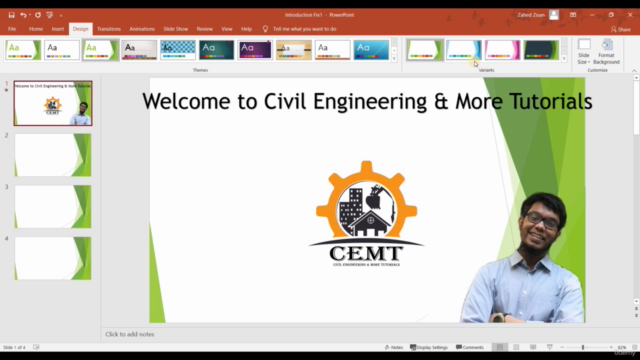
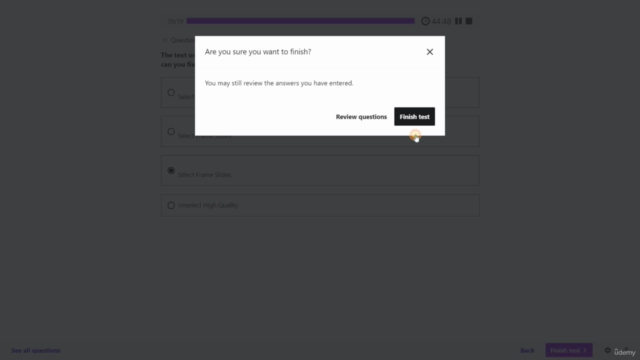
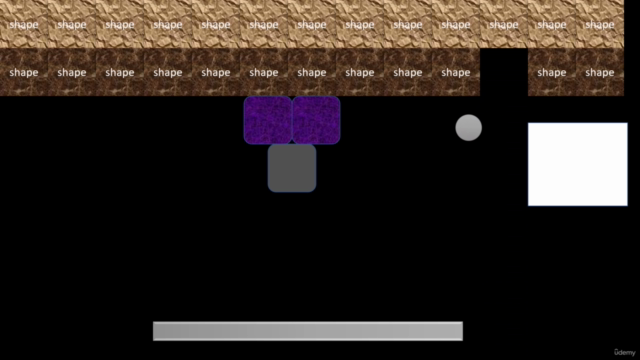
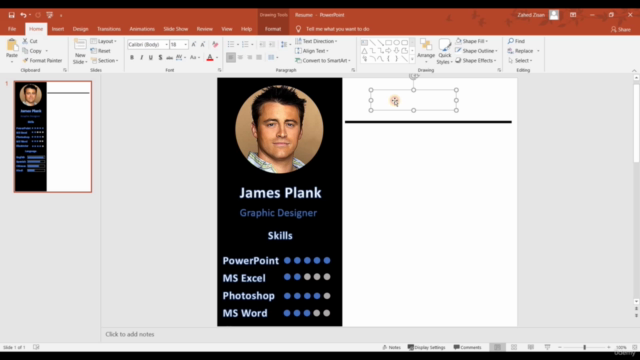
Loading charts...