Learn Open Broadcaster Software - OBS Live Streaming Course

Why take this course?
Based on the detailed steps and considerations provided in the list, here's a comprehensive guide to optimizing your live stream with OBS (Open Broadcaster Software) for both streaming and recording purposes:
Streaming Setup:
-
Choose the Right Encoder:
- X264 uses the CPU.
- NVIDIA hardware encoding (NVENC/H.264) uses the graphics card.
-
Bitrate Selection:
- Choose Constant Bitrate (CBR) for consistent quality.
- Set the bitrate according to your internet upload speed capability.
-
Rescale Video:
- Rescale video with the processor itself to optimize performance.
-
Rate Control:
- Use CBR for a steady bitrate.
-
Frame Rate and Bandwidth:
- Adjust frame rate to match your internet upload capacity (e.g., 30 FPS for 2 Mbps).
- Ensure bandwidth settings are appropriate for your audience's average connection speed.
-
Output Configuration for Recording:
- Use the MP4 format and store on an SSD for faster access and smoother recording.
- Choose the desired audio track for recording.
- Set a warning preference for crash prevention.
- Decide whether to run the encoder on the CPU or graphics card for streaming.
- Pass the encoding settings from the streaming encoder to the recording encoder.
- For recording, consider using Variable Bit Rate (VBR) for higher quality.
-
Audio Settings:
- Stream at 128 kbps, record at 320 kbps for better audio quality.
- Set appropriate audio tracks on the Streaming/Recording tabs.
- Configure advanced audio properties and route audio to the correct tracks.
- On the Audio page:
- Use a sample rate that syncs with your video source, typically 48 kHz.
- If using a video device as the input source, adjust the sample rate to match.
- Stereo is recommended for recording; mono is often best for streaming on platforms like Facebook.
Recording and Audio Optimization:
-
Dropped Frames Troubleshooting:
- Check your CPU performance as a potential source of dropped frames.
- Test your internet connection to ensure it's not causing issues.
- Verify your bitrate setting matches your actual upload speed.
-
OBS Updates and Features:
- Stay updated with the latest OBS features, such as the modular UI, hotkeys, multiview, new themes, studio mode, audio monitoring, NDI options, stinger transitions, etc.
-
Audio Overview:
- Utilize the Audio Mixer and Audio Monitoring for optimal sound levels.
- Manage audio tracks effectively.
- Explore VST plugins for advanced audio processing.
-
Recording Video Overview:
- Ensure your recording settings match your streaming settings for consistency.
-
Using Hotkeys:
- Customize hotkeys to streamline your workflow.
-
Multiview Setup:
- Organize sources in Multiview for a clear and efficient workspace.
-
PTZ Controller Integration:
- Use the new PTZ controller for camera control.
-
NDI Usage:
- Set up OBS to work with NDI for powerful video sourcing options, including connecting multiple OBS systems.
-
Stinger Transitions:
- Implement stinger transitions for dynamic scene changes.
About the Author:
The author is a Live Streaming Expert and Chief Streaming Officer for PTZOptics. As part of their live streaming innovation, they host a weekly live show on YouTube Live & Facebook every Friday. The show aims to educate the world about live streaming and the technology involved in producing high-quality video content.
Remember, this guide is based on the information provided and may need to be adjusted based on your specific hardware, software version, and internet conditions. Always test your settings before going live to ensure everything is working as expected.
Course Gallery
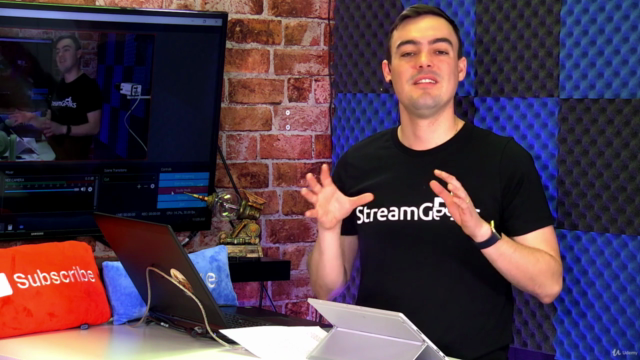
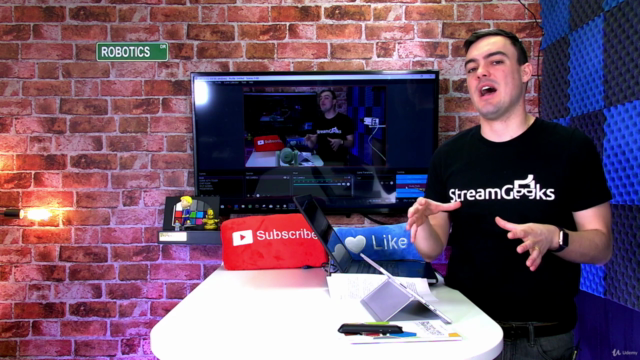

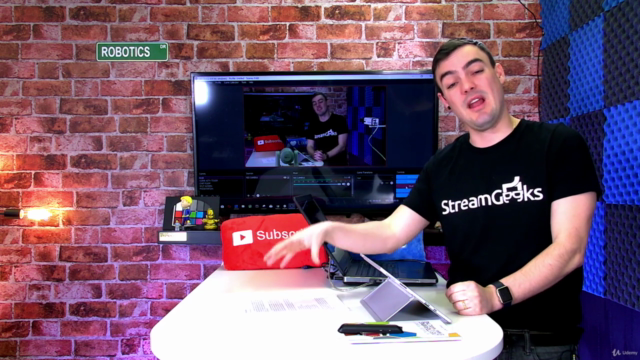
Loading charts...
Comidoc Review
Our Verdict
This Udemy course on Open Broadcaster Software (OBS) offers a deep dive into various aspects of live streaming and video production. While the course is comprehensive and rich in advanced techniques, it suffers from issues like disorganized presentation style and occasional confusion between OBS-specific concepts and other technologies. The course could benefit from better structuring of content, addressing platform differences, and fine-tuning to suit learners at every level.
What We Liked
- Covers a wide range of OBS features and applications for live streaming and video production
- Includes advanced techniques like tickers, annotations, picture-in-picture layouts, and Virtual Sets
- Provides insights on syncing audio and enhancing voice quality
- Demonstrates how to use OBS with Zoom for remote video production
Potential Drawbacks
- Presentation style can be disorganized and fast-paced, causing confusion in some sections
- Mac version is not demonstrated or compared, potentially causing challenges for Mac users
- Some important concepts like NDI are overly detailed, interrupting the flow of OBS-centric content
- Lacks thorough explanations, leaving learners to look up external resources and YouTube videos for clarification