How to Create Effective Presentations with PowerPoint

Why take this course?
🌟 Master PowerPoint Presentations with Expert Tips! 🌟
Course Title:
How to Create Effective Presentations with PowerPoint by Stephen Saxton
Course Headline:
Unlock the Full Potential of Your Presentations with Advanced PowerPoint Skills
Dive into a World of Visual Storytelling!
Are you ready to elevate your presentation skills and captivate your audience with compelling visuals? Our comprehensive course, How to Create Effective Presentations with PowerPoint, is designed to transform the way you design, edit, and customize your slides. Join us and learn from industry expert Stephen Saxton as he guides you through mastering PowerPoint's capabilities.
By the end of this course, you will be equipped with:
-
Powerful Navigation Skills: Master the PowerPoint interface, personalize your ribbon, and streamline your workflow with a customized quick access toolbar.
-
Stunning Slide Designs: Create and edit slides with an array of themes, backgrounds, and layouts to fit any message or occasion.
-
Impactful Content Integration: Insert and format text, images, shapes, charts, tables, SmartArt, and multimedia elements seamlessly into your presentations.
-
Dynamic Animations & Transitions: Enhance your presentation with customizable transitions and animations to keep your audience engaged.
-
In-Depth Preparation: Utilize notes, comments, and rehearse mode to perfect your delivery before the spotlight is on you.
-
Flexible Presentation Management: Save, print, and share your presentation in the format that best suits your needs.
Course Outline:
- The Default Screen - Your starting point for creating presentations.
- The Ribbon - Understanding the tools at your fingertips.
- Slide Views - Choosing the best view for your task.
- Changing Views - Quickly switch between views to streamline your workflow.
- Slide Show - Preparing and delivering a presentation with confidence.
- Master Slide - Customizing the master slide to ensure consistency across all slides.
- Creating Bullet Slides - Crafting clear and concise bullet points for maximum impact.
- Using Formatting Options - Enhancing the visual appeal of your content.
- Saving a Presentation - Keeping your work safe and accessible.
- Creating a Chart - Presenting data with clarity and professionalism.
- Creating an Organizational Chart - Illustrating hierarchies and structures.
- Inserting an Object - Adding elements that bring your content to life.
- Slide Builds - Revealing slide content sequentially for storytelling purposes.
- Slide Transition - Moving from one slide to another with flair.
- Hiding Slides - Managing the flow of your presentation with hidden slides.
- Moving Slides - Reordering slides for the optimal presentation sequence.
- Copying Slides - Duplicating content for efficiency and consistency.
- Working in Outline View - Organizing your presentation structure.
- Working in Slide Sorter View - Arranging your slides for maximum impact.
- Exporting an Outline into Word - Sharing your presentation framework with others.
- Setting a Default Theme - Establishing a consistent look across presentations.
- Changing Backgrounds - Customizing the visual landscape of your slides.
- Adding Designs - Applying custom designs to enhance your presentation's appeal.
- Including Sounds - Engaging your audience with audio elements.
- Adding Movie Clips - Incorporating video to illustrate complex concepts or add a personal touch.
- Using Action Buttons - Interactive presentations that involve the audience.
- Exporting on to a Web Page - Sharing your presentation with a broader audience online.
- Creating a Custom Template - Designing reusable templates for consistent branding.
- Creating Notes Master - Organizing your speaker notes for ease of reference during your presentation.
- Saving PowerPoint to CD - Archiving your presentation for offline use.
- Setting Timings - Controlling the pace of your slide show.
- Using the Loop Feature - Repeating your presentation with ease.
- Embedding and Linking Objects - Combining external media while maintaining file integrity.
- Using the Drill Down Feature - Presenting complex data in an accessible format.
- Using the Pen Option - Annotating slides during live presentations.
- Creating Hyperlinks - Linking to resources or additional information within your presentation.
- Running a Slide Show - The final steps to deliver a captivating presentation.
- Using Animation Effects - Adding the finishing touches with sophisticated animations.
- Creating a Templates - Building and saving templates for future use.
- Using Menu Options - Navigating and customizing menus for a more intuitive presentation process.
- Revisions - Making changes and refining your presentation.
- Using Multiple Masters - Managing different slide layouts within the same presentation.
Embark on this comprehensive journey to master PowerPoint and transform the way you deliver information. Whether you're pitching to clients, educating students, or presenting research, this course will equip you with the skills needed to create professional, engaging, and effective presentations every time. Enroll now and unlock your potential as a presenter! 🎓✨
Course Gallery

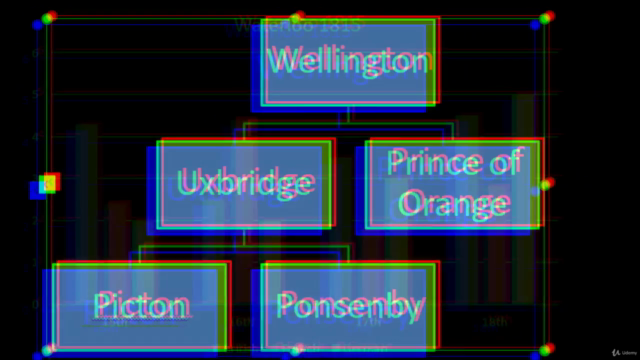
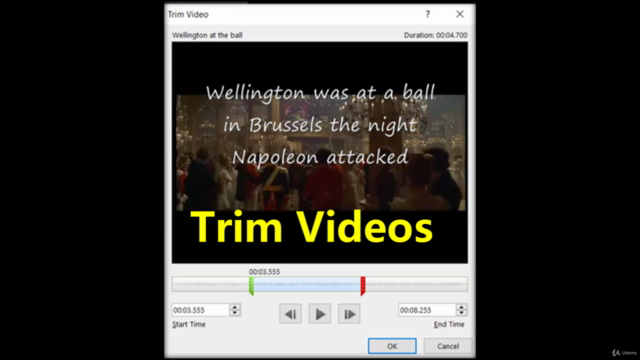
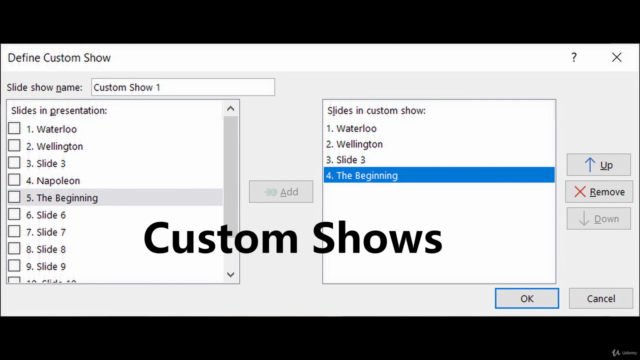
Loading charts...