Microsoft Power BI Masterclass™ - A Complete Hands-on Guide
Learn how to use Microsoft's Power BI Tools, Power BI desktop, Power BI Services, Data Visualization & Advanced Tools
3.85 (33 reviews)

1 848
students
6.5 hours
content
Dec 2019
last update
$29.99
regular price
Why take this course?
Based on the structure provided, here's a more detailed breakdown of each section in the Power BI course outline:
Lesson 10: Mobile Reports and Dashboards
10.1 Introduction to Mobile Views in Power BI
- Overview of mobile experiences in Power BI
- Importance of optimizing reports for mobile devices
10.2 Q&A for Mobile Views
- Exploring the Q&A feature on mobile devices
- How users can interact with data using natural language queries on mobile
10.3 Practical Activity - Mobile Reports and Dashboards
- Hands-on activity to test and understand the mobile view experience
10.4 Visualization Best Practices for Mobile
- Tips and best practices for creating visualizations that are readable and interactive on mobile devices
10.5 Customizing Mobile Layouts
- How to customize reports and dashboards specifically for mobile use
10.6 Troubleshooting Mobile Issues
- Common issues encountered when viewing reports on mobile and how to resolve them
10.7 Conclusion to Mobile Reports and Dashboards
- Summarizing the key points discussed in this lesson
Lesson 11: Power BI Security, Workspaces, and Refresh
11.1 Introduction to Power BI Security, Workspaces, and Refresh
- Overview of security features in Power BI, including data refresh options
11.2 Data Gateways
- Explanation of the data gateway and its role in syncing on-premises data with Power BI online
11.3 Row Level Security (RLS)
- Understanding RLS and how it restricts access to specific rows within a dataset
11.4 Creating Workspaces in Power BI
- Step-by-step guide on creating workspaces for collaboration
11.5 Publishing Apps
- How to publish apps for broader distribution and sharing within an organization
11.6 Conclusion to Power BI Security, Workspaces, and Refresh
- Recap of the security, workspace management, and data refresh processes in Power BI
Lesson 12: Power BI and Excel
12.1 Introduction to Power BI and Excel
- Discussing how Power BI complements Excel for advanced analytics
12.2 Power BI and Excel Pivot Tables
- Exploring the integration between Power BI reports and Excel pivot tables
12.3 Pinning Excel Ranges to Power BI
- How to pin data from an Excel worksheet to a Power BI report
12.4 Excel Online Workbooks
- Utilizing online Excel workbooks for data analysis and then importing this data into Power BI
12.5 Conclusion to Power BI and Excel
- Summarizing the integration capabilities between Power BI and Excel
Lesson 13: Custom Visualizations
13.1 Introduction to Custom Visualizations
- Introduction to the concept of custom visualizations in Power BI
13.2 Creating Custom Visuals
- Step-by-step guide on how to create a custom visual using Power BI's developer tools
13.3 Sharing and Using Custom Visuals
- How to share your custom visual with the Power BI community or use shared custom visuals in your reports
13.4 Customizing Visualizations for Different Devices
- Adapting visualizations to be responsive across various devices
13.5 Conclusion to Custom Visualizations
- Recap of creating and utilizing custom visualizations in Power BI
Lesson 14: Publish and Embed Dashboards
14.1 Introduction to Publish and Embed in Power BI
- Overview of the publish and embed capabilities within Power BI
14.2 Publishing and Embedding Dashboards
- Steps to publish or embed dashboards into different applications, such as websites or PowerPoint presentations
14.3 Monitoring Usage with Power BI Usage Reports
- How to monitor the activity of users interacting with your published Power BI reports
14.4 Conclusion to Publish and Embed Dashboards
- Summarizing the process and benefits of publishing and embedding Power BI dashboards
Lesson 15: Course Conclusion
15.1 Course Recap and Summary
- A brief overview of each lesson, summarizing the key points and takeaways from the course
The course concludes by providing a comprehensive recap of all the lessons covered, ensuring that students have a clear understanding of Power BI's capabilities, features, and best practices for mobile, security, integration with Excel, custom visualizations, and publishing and embedding.
Course Gallery
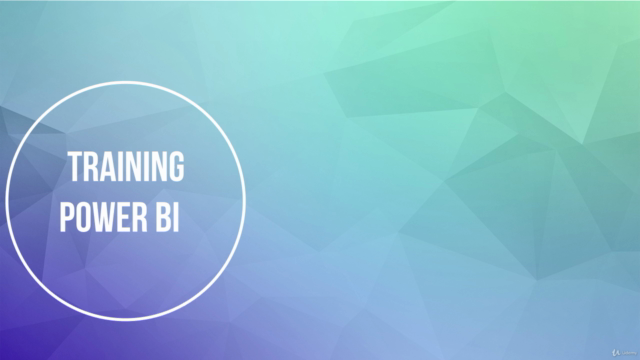
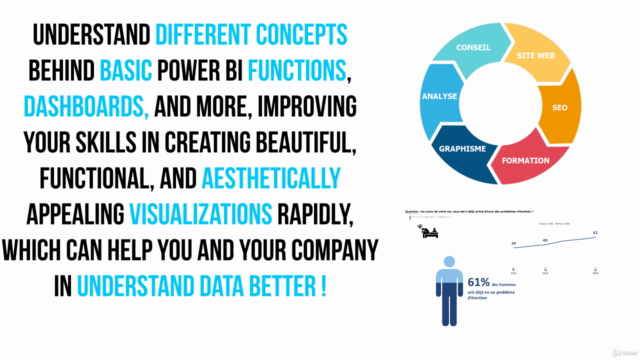
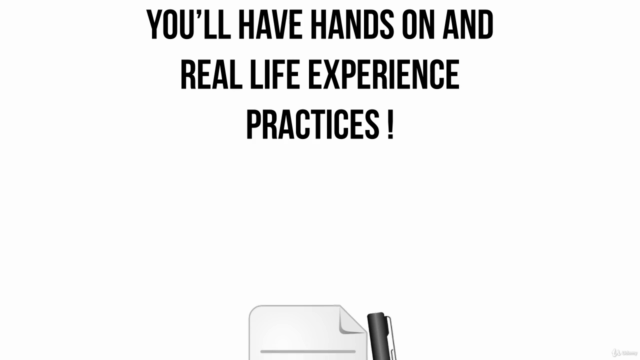
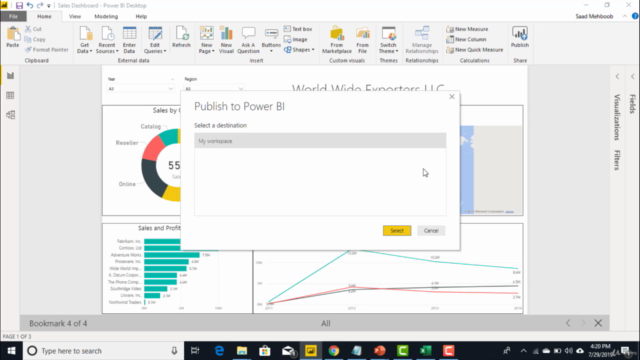
Loading charts...
Related Topics
2576630
udemy ID
25/09/2019
course created date
10/11/2019
course indexed date
course submited by