How To Use MICROSOFT 365 For Business (Beginner to Advanced)

Why take this course?
Based on the content outline you've provided, it seems you're looking to create a comprehensive training program or set of resources that cover a wide range of topics within Microsoft software ecosystem, specifically focusing on Windows 10 and its advanced features, as well as integrations and productivity tools such as Zapier-like integrations with Flow, Slack-like conversations with Yammer, creating surveys with Forms, and using Microsoft To Do.
Here's a structured approach to developing this program:
1. Windows 10 Overview:
- Introduce the key features of Windows 10 and its user interface.
- Explain the importance of understanding the basics before diving into advanced features.
2. File Explorer Navigation and Menus:
- Detailed tutorials on navigating the File Explorer.
- Cover the various menus (File, Home, Share, View) and their functionalities.
3. Customizing Your Desktop and Display:
- Teach how to personalize the desktop background, icons, and theme.
- Guide users through adjusting display settings for better performance or visual comfort.
4. Managing Cortana and Voice Assistance:
- Explain how to set up and use Cortana for voice commands and assistance.
- Offer tips on managing privacy settings related to voice data.
5. Advanced Windows 10 Settings and Troubleshooting:
- Provide instructions on managing startup programs, frozen applications, and system performance.
- Discuss how to set up and use Focus Assist to minimize distractions.
6. Managing Hard Drive Space and Backups:
- Teach users how to optimize storage space using Storage Sense.
- Explain the importance of regular backups and how to manage them in Windows 10.
7. Microsoft Edge Browser:
- Offer a tutorial on using Microsoft Edge, including its unique features like writing notes and managing settings.
- Integrate Edge with Cortana and default applications for a seamless experience.
8. Managing Default Applications:
- Guide users through setting their preferred applications for various file types and protocols.
9. Zapier-like Integrations with Flow (Part One and Two):
- Explain the concept of automation and its benefits.
- Provide a step-by-step guide on creating flows to automate tasks between apps and services.
- Cover more complex scenarios, including external groups, in Part Two.
10. Slack-like Conversations with Yammer (Part One and Two):
- Introduce the features and capabilities of Yammer.
- Show how to set up and manage conversations, groups, and notifications within Yammer.
- In Part Two, cover external group management and advanced collaboration features.
11. Adding On Applications with Dynamics 365 (Part One and Two):
- Explain what Dynamics 365 is and its role in business applications.
- Provide guidance on integrating Dynamics 365 with other systems and automating workflows.
12. Creating Surveys with Microsoft Forms:
- Teach how to create, distribute, and analyze surveys using Microsoft Forms.
- Discuss best practices for survey design and data collection.
13. Using Microsoft To Do for Task Management:
- Show users how to organize tasks, set reminders, and share lists with others.
- Integrate To Do with other Microsoft applications for a comprehensive productivity system.
14. Capstone Project or Real-world Application:
- Encourage users to apply what they've learned by undertaking a capstone project that integrates multiple Windows 10 features and Microsoft tools.
- Provide case studies or real-world examples of how these tools can be used in various environments, such as small businesses, educational settings, or personal productivity.
15. Continuous Learning and Resources:
- Offer a list of additional resources for further learning.
- Encourage users to stay updated with the latest changes and updates from Microsoft.
For each section, ensure that you include:
- A clear explanation of the concept or feature.
- Step-by-step instructions or demonstrations.
- Screenshots or visual aids where necessary.
- Real-world applications and examples.
- Best practices and troubleshooting tips.
- Interactive elements such as quizzes, exercises, or projects to reinforce learning.
Remember to tailor the content to your target audience's level of expertise with Windows 10 and Microsoft tools, ensuring that it is accessible yet challenging enough to help users become proficient. Also, consider providing support channels or forums where users can ask questions and share their experiences.
Course Gallery
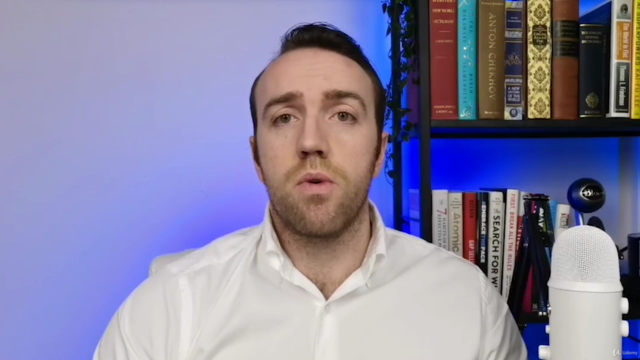
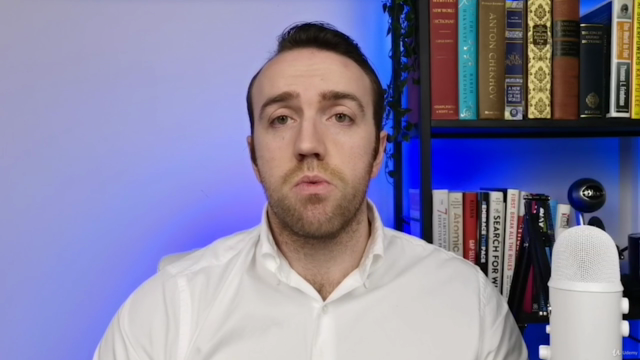
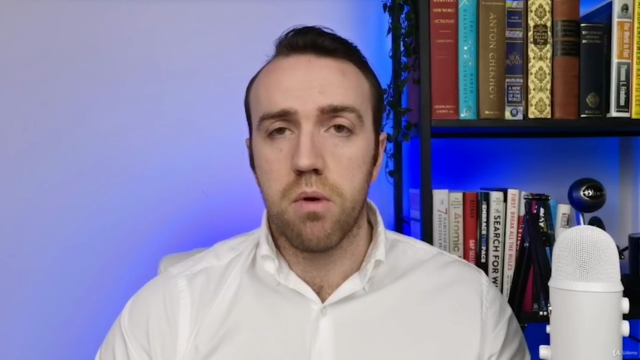
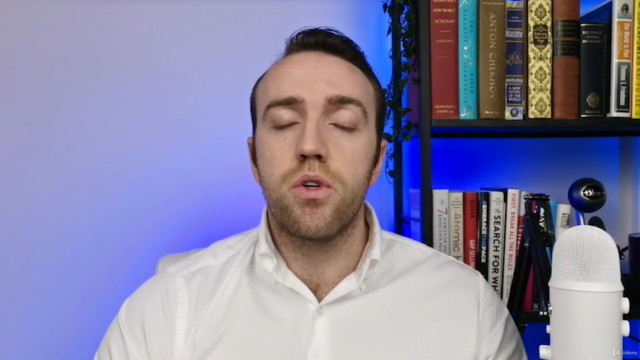
Loading charts...