Excel Microsoft 365 Intermediate

Why take this course?
📘 Excel Microsoft 365 Intermediate -Tables, Charts, Graphics, Functions, Layout, Sharing, Security [Online Course]
Course Headline:
🚀 Master Excel Microsoft 365 at Intermediate Level!
What you will learn:
This comprehensive course is designed to elevate your Excel skills to the intermediate level. You'll dive into the core features of Excel 365, including mastering tables, enhancing data visualization with charts and graphics, applying powerful functions, and much more. By the end of this course, you'll be able to confidently manipulate data, create professional-looking reports, and share your work securely with others.
Course Description:
🎓 Introduction to Excel 365 Intermediate
This course offers a thorough exploration of intermediate Excel features within the Microsoft 365 suite. It's perfect for individuals who have already grasped the basics and are ready to take their skills to the next level. From creating dynamic tables, filtering, and sorting data, to crafting compelling charts, graphs, and leveraging powerful functions like IF, VLOOKUP, COUNTIF, and more, you'll become an Excel power user.
Course Breakdown:
Chapter 1: Basic Table Features
- Overview: Get started with tables in Excel, understanding their importance and how to use them effectively.
- Tables Explained: Learn what tables are and how they can streamline your data management.
- Sort and Filter Data: Discover how to sort and filter data within tables for easier analysis.
Chapter 2: Adding Charts and Graphics
- Overview of Charts & Graphs: Understand the difference between charts and graphs, and when to use each.
- Creating a Chart: Learn the steps to create a chart from your data.
- Enhancing a Chart: Find out how to enhance your charts with additional features for better visual representation.
- Modifying Data and Types: Master changing chart data and types for diverse presentation needs.
- Shapes & Graphic Elements: Add professional touches with shapes and other graphic elements.
- Formatting Charts: Perfect your charts with formatting techniques that make them stand out.
- Inserting Pictures: Learn how to incorporate images into your charts for a more impactful presentation.
- In-Cell Charts with Sparklines: Create in-cell mini-charts for quick visual analysis of data trends.
Chapter 3: Working with Functions
- Overview of Statistical Functions: Get familiar with the variety of statistical functions available.
- Using Statistical Functions: Apply statistical functions to solve complex problems.
- Loan Calculations & Present Value: Calculate loan payments, payoff amounts, and present value.
- Interest Rates, Auto Calculations: Determine interest rates and perform compound interest calculations easily.
- Text, Range, Date & Time Functions: Work with text manipulation, ranges, and date and time functions to refine your data analysis.
- Logical Functions: Use logical functions to make decisions within your formulas.
- Copying Formulas and Values: Learn best practices for copying both formulas and their values in Excel.
Chapter 4: Layout & Reporting
- Organizing Worksheets: Arrange multiple workbooks for optimal collaboration and efficiency.
- Adding Headers & Footers: Create professional headers and footers to your worksheets.
- Printing Worksheets: Perfect the art of printing in Excel, including layout settings and preview options.
- Headers & Footers in Print Preview: Ensure your prints include all necessary headers and footers.
Chapter 5: Security and Sharing
- Protecting Cells & Worksheets: Learn how to unlock cells, protect worksheets, and assign passwords to safeguard your data.
- Sharing Workbooks: Share your work with others while maintaining control over who can view or edit the content.
- Tracking Changes: Keep track of changes made to shared workbooks for better collaboration and version control.
Conclusion
Wrap up the course with a solid understanding of how to use Excel 365's intermediate features effectively. You'll be ready to take on complex tasks with confidence!
Bonus:
🎓 Downloadable Test Quiz & Answer Key
Put your newfound skills to the test with our downloadable quiz, complete with an enclosed answer key for self-assessment and learning reinforcement.
Enroll now and transform your data into meaningful insights with Excel Microsoft 365 Intermediate! 🌟
Course Gallery
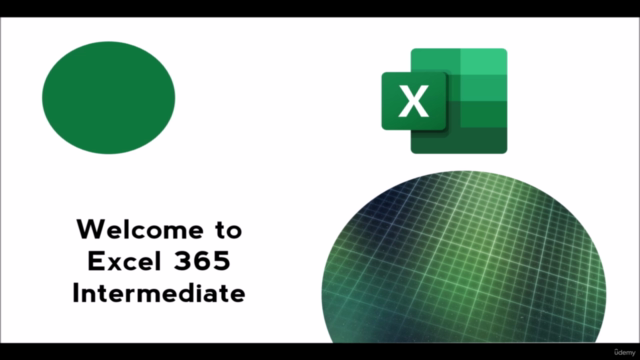
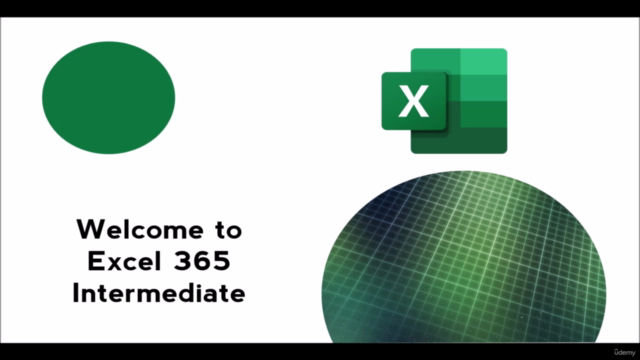
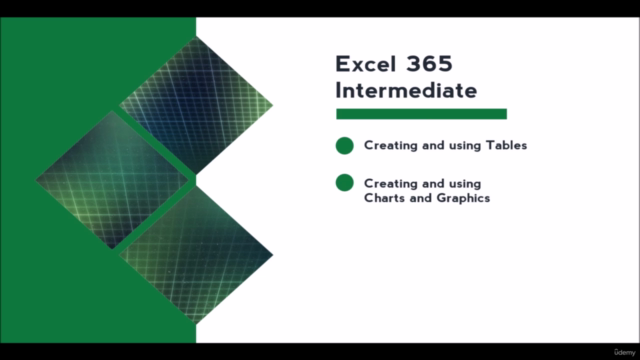
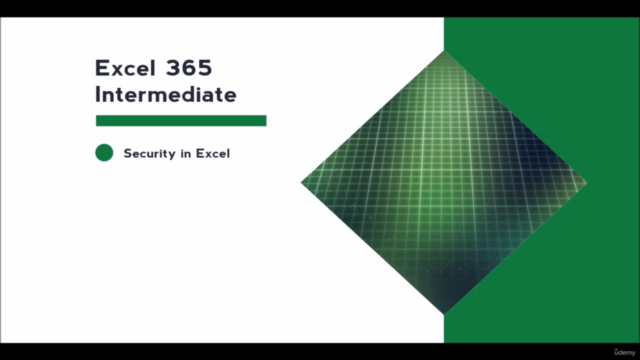
Loading charts...