Learn VirtualBox in 30 minutes

Why take this course?
🚀 Master VirtualBox in Just 30 Minutes! 🎓 Unlock the Power of Running Multiple Operating Systems on a Single System
Are you ready to dive into the world of virtualization? With Oracle VM VirtualBox, you can now run multiple operating systems simultaneously on a single computer. Imagine having Windows, macOS, Linux, or even Solaris all running side by side! Whether you're a student, an engineer, or a seasoned professional, this course will equip you with the skills to install and manage virtual machines like a pro.
What You'll Learn:
-
VirtualBox Fundamentals: We'll kick off by giving you an overview of VirtualBox and its capabilities. You'll understand why it's a game-changer in virtualization technology.
-
Effortless Installation: Step-by-step guidance on how to install VirtualBox on both Windows 10 and Windows 11, ensuring compatibility and ease of use.
-
Operating System Installation: Learn the process of installing a guest operating system, such as Ubuntu Linux, on your host machine within VirtualBox.
-
Performance Tuning: Discover how to fine-tune your virtual machines' performance by allocating more RAM, creating desktop shortcuts for quick access, and enabling or disabling audio as needed.
-
Advanced Features: Explore advanced features like sharing files between the host and guest machines, setting up a dark theme for those late-night coding sessions, updating VirtualBox to the latest version, and customizing language and font settings to match your preferences.
Course Highlights:
-
🛠️ Hands-On Practice: Get practical experience by following along with real-world scenarios and tasks.
-
💻 Expert Guidance: Learn from industry experts who have extensive knowledge of VirtualBox and virtualization.
-
⏱ Efficiency in Learning: We've condensed all the essential information into a concise, 30-minute tutorial that maximizes your learning time.
-
🔑 Flexibility and Control: Understand how to manage and control your virtual machines, ensuring they meet your specific needs and workflows.
Course Structure:
- VirtualBox - Overview
- Discover what VirtualBox is and its core functionalities.
- Install VirtualBox on Windows 10
- A step-by-step guide to installing VirtualBox on your Windows 10 system.
- Install VirtualBox on Windows 11
- Learn the specifics of installing VirtualBox on the latest Windows operating system.
- Install Ubuntu Linux (Guest Machine) on VirtualBox (Host Machine)
- Follow this lesson to get your first virtual machine up and running.
- Increase the RAM allocated to the Guest Machine
- Create a Desktop Shortcut for the Guest Machine
- Enable/ Disable Audio for the Guest Machine
- Delete a Virtual Machine from the VirtualBox
- Share between Host and Guest Machine on VirtualBox
- Set Dark Theme on VirtualBox
- Update VirtualBox
- Change the language on VirtualBox
- Change the font size on VirtualBox
Who Should Take This Course:
- IT professionals looking to optimize their systems with virtualization.
- Software developers in need of a robust testing environment without additional hardware.
- Educators seeking to provide diverse operating systems for classroom use.
- Hobbyists who want to experiment with different OSes without affecting their main system.
🎯 Ready to embark on your journey to master VirtualBox? Let's get started and transform the way you use your computer!
Course Gallery
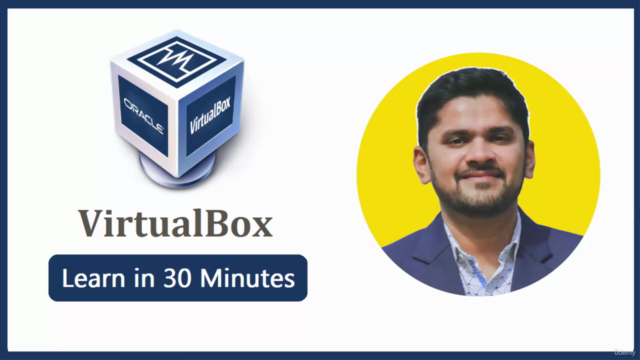
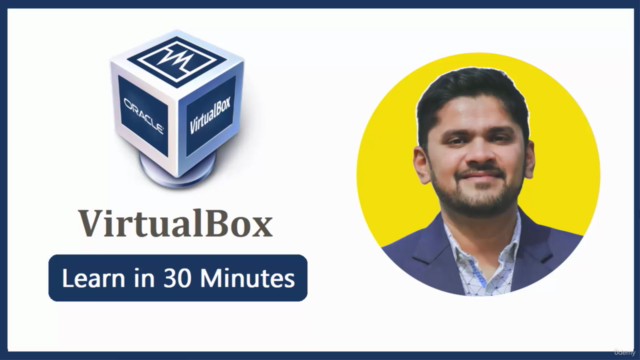
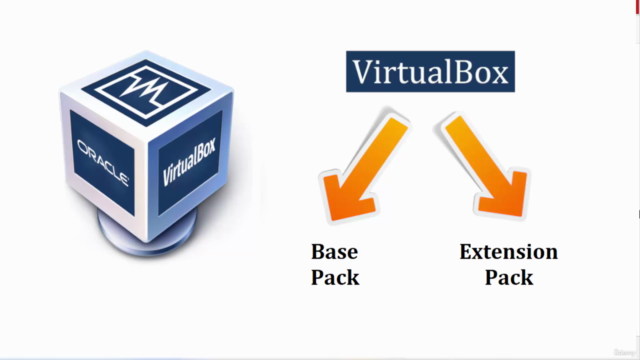
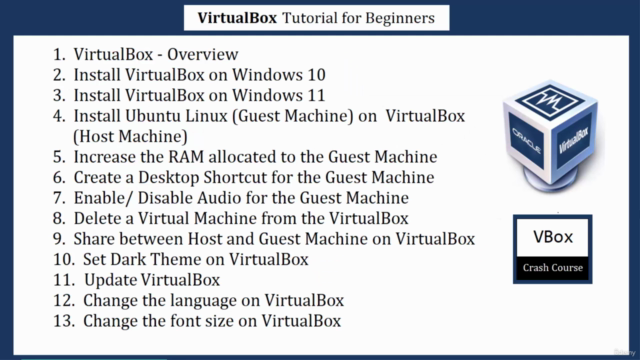
Loading charts...