How To Make A Gorgeous WordPress Website 2020

Why take this course?
🚀 Master the Art of WordPress Website Creation with James Stafford! 🎨
Course Title: How To Make A Gorgeous WordPress Website 20220
Your Journey to a Professional Online Presence Begins Here!
What You'll Learn:
🚀 Step-by-Step Guidance: James Stafford walks you through every step of creating your own WordPress website, from choosing a domain name to launching your unique online presence.
🛠 Essential Tools Unveiled: Discover the powerful combination of Elementor and Envato Elements, tools that will transform your website design experience.
🌟 Unique & Customizable: Learn how to utilize free, customizable professional pre-built elements to make your site truly one-of-a-kind.
🌍 In Good Company: Join the ranks of celebrities and major companies like Forbes, Katy Perry, Apple, CNN, and Mashable that trust WordPress.
Course Breakdown:
Step 1: Setting Up Your Online Foundation
- Choose Your Domain & Hosting: Select your website address with HostGator and choose a hosting plan (James recommends the Hatchling Plan for best value).
- Domain Name Selection: Decide on your domain name, enter your details, and pick your billing cycle. Remember, annual plans often offer better rates!
- Account Setup: Enter your billing information to complete the purchase. Keep an eye on your inbox for login details from HostGator.
📚 Action Steps:
- Visit HostGator and click "Get Started".
- Opt for the Hatchling Plan and proceed to domain selection.
- Enter your chosen domain, security pin, and billing information.
- Uncheck any unnecessary extras during checkout.
- Complete your purchase and look out for HostGator's welcome emails.
Step 2: Installing & Configuring WordPress
- WordPress Installation: Follow the Quick Install process provided by HostGator to install WordPress on your new domain.
- Access Your Website: Use your login credentials to access your freshly installed WordPress dashboard.
📚 Action Steps:
- Click on the CPanel link from HostGator's welcome email.
- Find and click "Software and Services" > "Quick Install".
- Select WordPress and configure your domain settings.
- Enter your site details, then install WordPress.
- Save your login information for future reference.
Step 3: Crafting Your Website
- WordPress Dashboard Overview: Familiarize yourself with the WordPress dashboard and understand how to manage pages and settings.
- Designing Your Website: Begin using Elementor and Envato Elements to design your website with professional, customizable elements.
📚 Action Steps:
- Log in to your WordPress dashboard.
- Get acquainted with the dashboard layout and features.
- Start designing your website with Elementor, adding pages as needed.
- Enhance your site's design using Envato Elements for additional elements and templates.
- Customize each element to match your brand and vision.
Who Should Take This Course:
- Entrepreneurs looking to establish a strong online presence.
- Freelancers aiming to showcase their portfolio or services.
- Small business owners seeking an affordable website solution.
- Anyone interested in learning how to create a visually appealing and functional WordPress site.
Why This Course?
- Practical Skills: Gain hands-on experience with the most popular content management system in the world.
- Cost-Effective Solution: Create a professional website without the need for expensive web designers.
- Flexibility & Control: Manage your site's content and design directly from the WordPress dashboard.
- Community Support: Join a community of millions of WordPress users who share resources, tips, and support.
Enroll Now and Start Your WordPress Journey! 🌟
Embark on your path to digital success with James Stafford's "How To Make A Gorgeous WordPress Website 20220" course. Sign up today and transform your vision into a stunning, fully-functional website that stands out in the digital landscape. Let's build something beautiful together! 🚀
Course Gallery
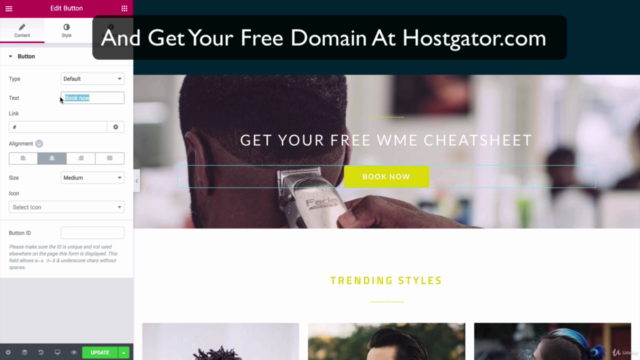
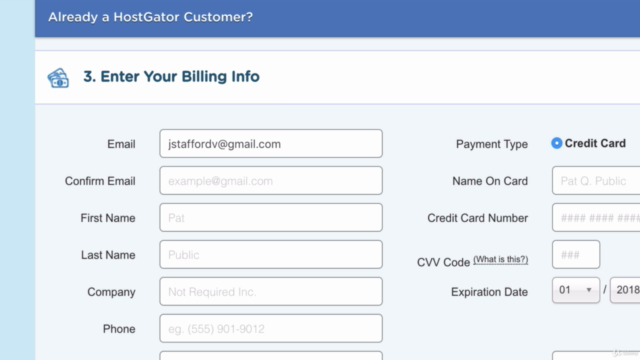
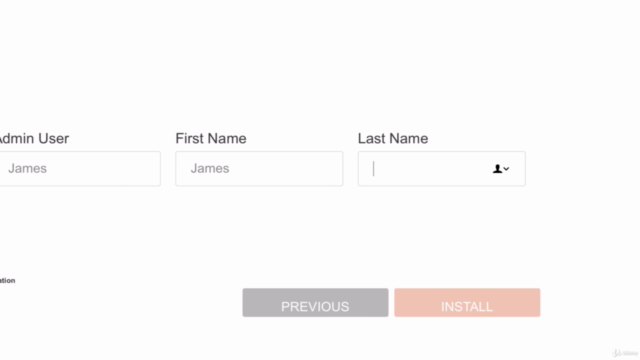
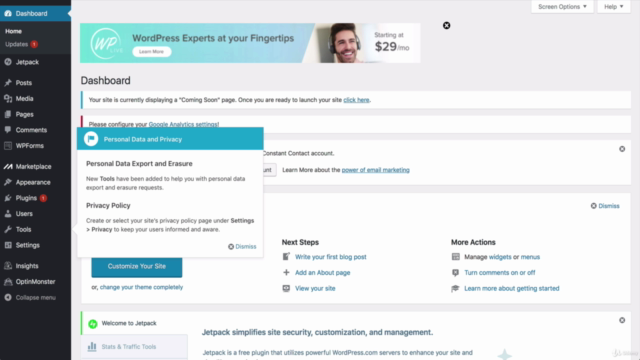
Loading charts...