Coding & Creativity with Scratch for Kids
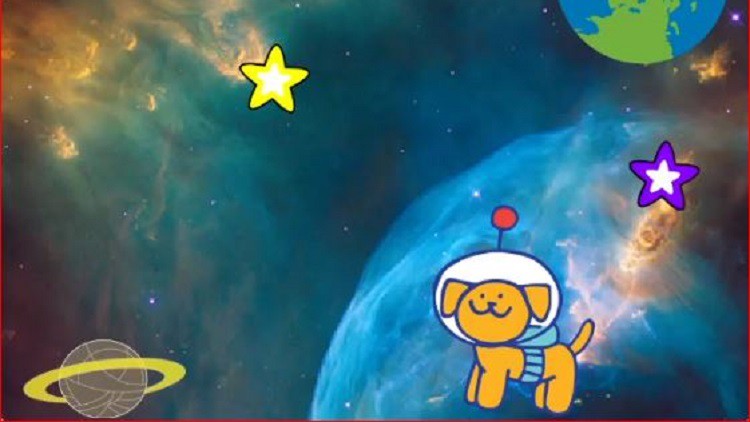
Why take this course?
🚀 Coding & Creativity with Scratch for Kids 🎨✨
What is Scratch? 🧑💻🐍 Scratch is a child-friendly programming language that introduces young minds to the world of coding through a visual, block-based system. Developed by MIT, it's designed to make learning to code fun and accessible!
Paint Your Own Characters! 🎨
- Create with the Paint Editor: Discover how to bring your ideas to life by creating custom sprites (characters or objects) using Scratch's built-in Paint Editor. 🖌️
- Personalize Your Projects: Learn how to import images and use them within your Scratch projects for a unique touch! 🖼️
Dive into Scratch Basics 🛣️ Scratch's interface is user-friendly, featuring a stage where your sprites come to life and a code area to script their actions. Here's what you'll learn:
- Select Sprites: Choose from the library, create new ones in the Paint Editor, or upload your own designs. 🧩
- Control with Scripts: Understand how to use code blocks to control your sprites and make them do what you want! ✍️
Mastering Motion Blocks 🏃♂️👨🚀 Scratch has a variety of motion blocks that allow you to control the movement of your sprites on the stage:
- Move Sprites: Learn the basics of moving sprites horizontally, vertically, and diagonally. ↕️
- Coordinates on the Stage: Get to grips with Scratch's X and Y coordinate system, where every point has its own coordinates. 📏
- Direction Matters: Understand how to set and control the direction of your sprites using degrees (0 degrees is facing right!). 🔄
Practical Motion Exercises 🏗️➡️🚀 Get hands-on with these exercises to apply what you've learned:
- Moving a Sprite: Make your sprite glide across the screen and turn at specified angles. 🔄
- Going to Specific Locations: Move your sprite to exact coordinates on the stage using the "go to [x], [y]" block. 🎯
- Gliding Smoothly: Master the art of smooth, controlled movement with the "glide [ ] seconds to x: [ ] y: [ ]" block. ✨
- Turning the Sprite: Change the direction your sprite is facing with the "turn [ ] degrees" block. 🔄
- Bouncing Off Edges: Create a sprite that bounces back when it reaches the edge of the stage using the "if on edge, bounce" block. 🤸♂️
- Creating Animations: Combine motion blocks to create engaging animations and bring your projects to life! 🎬
Why Scratch? 🎉 Scratch's visual and intuitive nature is perfect for kids who want to explore programming concepts while having fun and being creative. By learning the fundamentals of motion and direction, you'll be well on your way to creating interactive and animated stories, games, and more! Join us on this coding adventure and unleash your creativity with Scratch! 🌟🚀
Loading charts...