Beginners Guide: Record & Edit Remote Video Podcasts
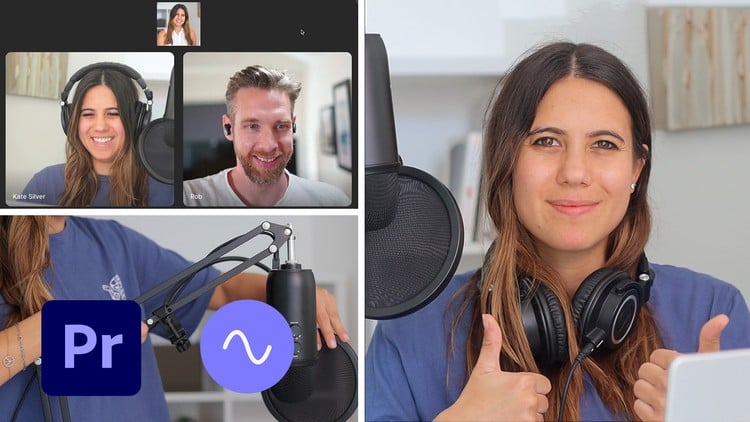
Why take this course?
🚀 Beginners Guide: Record & Edit Remote Video Podcasts 🎙️
Course Headline:
Record Remote Video Interview with Riverside & Edit with Adobe Premiere Pro
Why Riverside? 🤔
Riverside is the best remote video recording software on the market, offering an array of features that make it easy to use, even for beginners. It provides high-quality recordings with separate audio and video tracks, which can be easily downloaded and edited further. Its ability to flow seamlessly with Adobe Premiere Pro makes it a go-to choice for content creators and podcasters alike.
Key Benefits of Riverside:
- ✅ Best Remote Video Recording Software
- ✅ Easy to Use
- ✅ High Quality Recordings
- ✅ Separate Audio & Video Tracks
- ✅ Flows with Adobe Premiere Pro
- ✅ Social Media Platforms Compatible
Why Adobe Premiere Pro? 🎬
Adobe Premiere Pro is the leading video editing software, known for its user-friendly interface and status as an industry standard. It offers a range of tools that make editing videos seamless, from beginners to professionals. Its adaptability and comprehensive feature set are why it's the go-to choice for video editors worldwide.
Key Benefits of Adobe Premiere Pro:
- ✅ Leading Video Editing Software
- ✅ Easy to Use
- ✅ Adobe Interface
- ✅ Industry Standard
- ✅ Easily Edit Videos
What You Will Learn: 📚
Getting Ready for Recording:
Before you start recording, it's essential to have the right gear, understand your equipment list, and prepare your space for optimal sound and lighting. We'll cover everything you need to ensure your recordings are of the highest quality.
Preparation Topics:
- ✅ What Gear to Get
- ✅ Equipment List
- ✅ Echo-Proofing Room
- ✅ Lighting
- ✅ Audio Quality
- ✅ Plugging DSLR as Webcam
- ✅ Downloading Softwares
- ✅ Preparing Your Guest
Riverside Tutorial: 🌊
Recording with Riverside is a breeze, and this tutorial will guide you through getting yourself and your guest ready, editing within Riverside, choosing existing layouts, split screen options, AI Speaker View, adding logos, backgrounds, and exporting separate audio and video tracks.
Riverside Skills Covered:
- ✅ Recording with Riverside
- ✅ Getting Ready for Recording
- ✅ Editing in Riverside
- ✅ Choosing Existing Layouts
- ✅ Split Screen Options
- ✅ AI Speaker View
- ✅ Adding Logos & Backgrounds
- ✅ Exporting Separate Audio & Video Tracks
Adobe Premiere Pro Tutorial: 🖥️
Once you have your recordings, import them into Adobe Premiere Pro and start editing. You'll learn how to repair sound, cut tracks, add graphics and logos, incorporate music, duplicate tracks for effects, use shortcuts, level audio gain, perform colour correction, crop/resize video, and create your own split screen.
Adobe Premiere Pro Skills Covered:
- ✅ Importing Tracks
- ✅ Repairing Sound
- ✅ Cutting Tracks
- ✅ Adding Graphics / Logos
- ✅ Adding Music
- ✅ Duplicating Tracks
- ✅ Shortcuts & Audio Gain Levelling
- ✅ Colour Correction
- ✅ Cropping/Resizing Video
- ✅ Creating Split Screen
Course Goal: 🎤✨
My goal is to equip you with the knowledge and skills necessary to create your own high-quality remote video interview podcast. With my guidance, you'll learn how to effectively use Riverside for recording and Adobe Premiere Pro for editing, resulting in a polished and professional end product.
Support Along the Journey: 🤝
I'm here to help you every step of the way. If you have any questions or encounter any challenges, feel free to reach out in the 'Questions and Answers' section. I'll provide timely assistance to ensure your learning experience is as smooth and enjoyable as possible.
Happy learning, and let's create some amazing content together! 🌟
Course Gallery



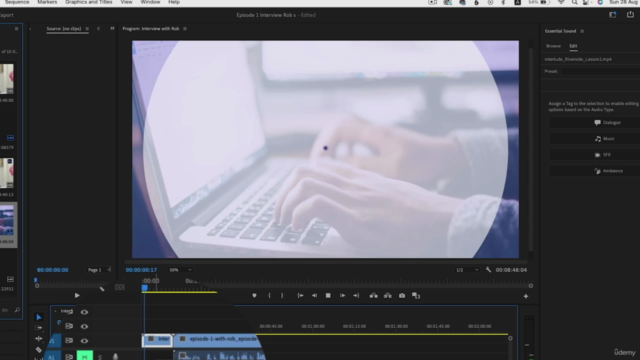
Loading charts...