Advanced Planning Tips Using Primavera P6
Advanced Planning Tips Using Primavera P6
5.00 (6 reviews)

21
students
2 hours
content
Oct 2023
last update
$219.99
regular price
Why take this course?
It seems you're looking for guidance on various aspects of project management, specifically how to integrate and manipulate data between Microsoft Excel and Primavera P6. Let's break down the tasks you've mentioned into clear steps that can be followed in both Excel and Primavera P6.
Using Excel for Project Management Tasks
1. Global Change
- In Excel, when you need to make a change that applies across multiple cells or rows, you can use the 'Find and Replace' feature or formulas like
VLOOKUPorXLOOKUP.
2. Multiple Float Paths
- To handle multiple float paths in Excel, you might create different scenarios or columns representing each path, and then analyze them individually or sum them up to understand the overall project float.
3. Create Relationships using Excel
- Use Excel's Data Model to link tables and create relationships between them. This allows for dynamic updating of data across different sheets or workbooks.
4. Resources Dictionary using Excel & Notepad
- You can create a resources dictionary in Excel by setting up a table with resource IDs, names, and any other relevant attributes. This can be referenced in your project plan to ensure consistency in resource utilization.
5. Resource Assignment Excel
- Assign resources to tasks by matching the resource ID or name from your resource dictionary to the corresponding task in your project plan. You can use a VLOOKUP or INDEX/MATCH combination to do this.
6. Update & Copying Update using Excel
- To update and copy data, you might use a combination of formulas like
COPY,PASTE, or advanced functions that reference specific cells. You can also write macros in VBA to automate repetitive tasks.
7. Correct Percentage Complete & Actual Cost after Update
- After updating your project data, ensure that the percentage complete and actual costs reflect the current status. Adjust formulas or manual entries as needed.
8. Adjust the Schedule after Recovery & Revised Plan
- If you're dealing with a recovery situation, you might need to adjust the baseline dates, calculate float, and update the schedule accordingly. This can be done manually or through Excel's data analysis tools.
9. How to Remove Actuals
- To remove actual data (like actual cost or percentage complete) from your project plan in Excel, you can hide rows, clear cells, or use conditional formatting to hide data that meets certain criteria.
Using Primavera P6 for Project Management Tasks
1. Importing Data into Primavera P6
- You can import data from Excel into P6 using the 'Import' feature available in P6. Ensure that your Excel data is formatted correctly (CSV format is commonly used).
2. Global Update in P6
- In P6, you can make a global change to activities, resources, or calendars from the 'Global Updates' option found under the respective category.
3. Utilizing Multiple Float Paths in P6
- P6 allows you to create different baseline dates for what-if scenarios. You can use the 'Baseline Comparisons' feature to analyze multiple float paths.
4. Creating Relationships between Activities in P6
- In P6, you can link activities using lags and leads, or by creating relationships through the use of constraints and dependencies.
5. Resources Dictionary in P6
- While P6 has its own resource dictionary, you can import a resource list from Excel. Ensure that the identifiers match between Excel and P6 for accurate assignments.
6. Resource Assignment in P6
- Assign resources to activities using P6's resource assignment features. You can do this manually or through bulk assignments if needed.
7. Updating and Copying Update in P6
- Use the 'Copy Activity' feature to quickly replicate an activity with its details, or use the 'Modify Multiple Activities' function to update several activities at once.
8. Correct Percentage Complete & Actual Cost in P6
- Ensure that the actual completion percentage and costs are being recorded accurately. Use P6's reporting tools to monitor these metrics.
9. Adjusting the Schedule after Recovery in P6
- Use P6's 'Recover Activity' or 'Recover Plan' features to adjust your project plan after a recovery situation. Analyze float and make schedule adjustments accordingly.
10. Removing Actuals from P6 Reports
- To remove actual data from reports in P6, you can use the reporting filters to exclude actual data or modify the report parameters to not include completed activities.
By integrating Excel's analytical capabilities with Primavera P6's project management features, you can create a powerful project control system that enhances decision-making and project oversight. Remember to always back up your data before making significant changes.
Course Gallery
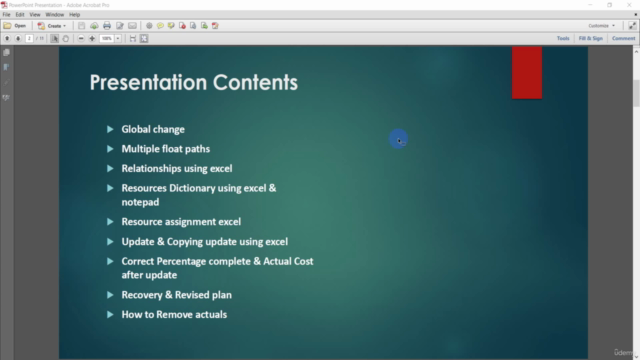
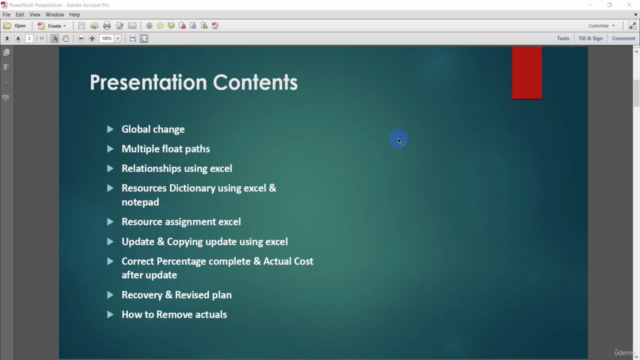
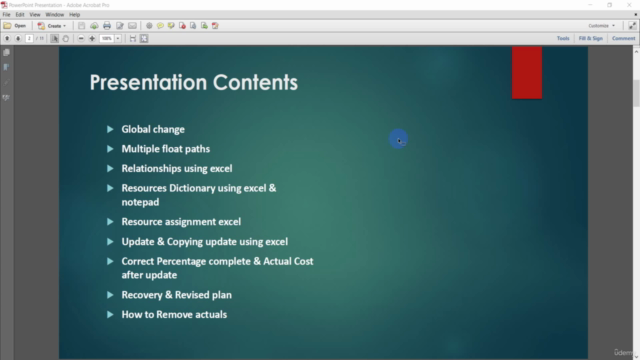
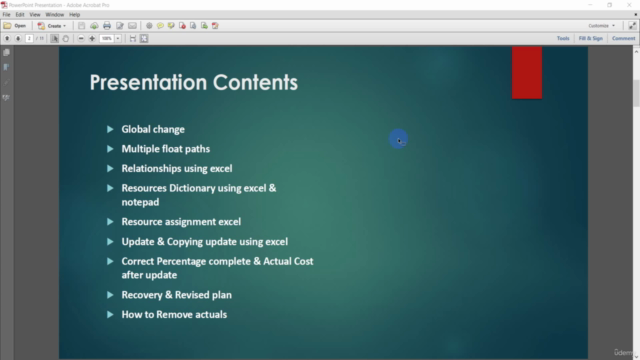
Loading charts...
Related Topics
4554272
udemy ID
16/02/2022
course created date
10/12/2022
course indexed date
Bot
course submited by